Activate Component 
Access: Open this function from one of the following locations:
-
Click the button
 in the toolbar and pick the component to activate.
in the toolbar and pick the component to activate.
-
Select Assembly > Component Operations > Activate Component from the menu bar and pick the component to activate.
-
Double-click the component name in the Assembly Tree.
-
Right-click on the component name in the Assembly Tree to display the popup menu and select Activate Component.
-
Right-click in the graphics window to display the Graphics Area popup menu and select Activate Component. Then pick the component to activate.
Activate the selected component.
When Activate Component is selected:
This has been changed
-
The active component is displayed in brown, the opacity of the non-active components is reduced.
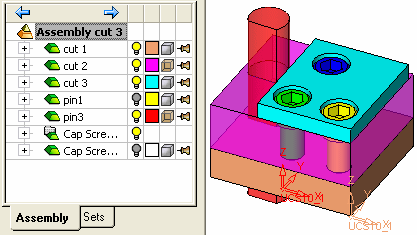
When the red bolt is selected as the active component, the color of the bolt changes to brown, while the colors of the non-active components are faded.
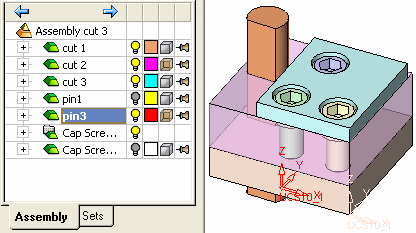
All modifications are made to the active component.
-
The assembly is displayed in the part application. Select a function to modify the component.
-
All modifications are made to the active component.
Note: When editing a feature, you do not have to activate the component. The component will automatically be activated.
