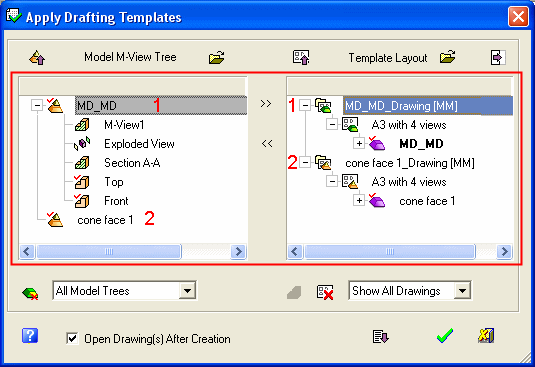|
|
Create a Sheet by Applying a Sheet Template on Multiple Models
Access: Open this function from one of the following locations:
-
Select Sheets > Create Sheet > Create Sheet from Template from the menu bar.
-
Select Create Sheet from Template on the popup menu in the Drawing Tree (right-click the Drawing
 in the Drawing Tree).
in the Drawing Tree).
-
Select File > Export > Export To Drafting from the menu bar.
With multiple models from the Part or Assembly environment, create a sheet from a Sheet Template. This involves applying a Sheet Template to multiple models to quickly create a drawing sheet from the models.
See Create Sheet from Template.
Creating a drawing sheet by applying a sheet template on multiple models
Invoke the Export to Drafting function.
In the displayed Drafting Templates dialog, select the required template and press OK ![]() .
.
The Apply Drafting Templates dialog is displayed (see below). If required, by using the Model M-View Tree ![]() to display the Cimatron Explorer, select additional models to apply to the drafting template.
to display the Cimatron Explorer, select additional models to apply to the drafting template.
The example dialog below shows two models in the left pane and corresponding drawings in the right pane:
|
|
This dialog is also displayed when Creating a Sheet from a Template. Some of the dialog options that are available when Export to Drafting, are not available when Loading (Applying) a Sheet Template. See Apply Drafting Templates Dialog for additional information on this dialog. |
For the remaining tasks in this operation, see the Export to Drafting function.
|