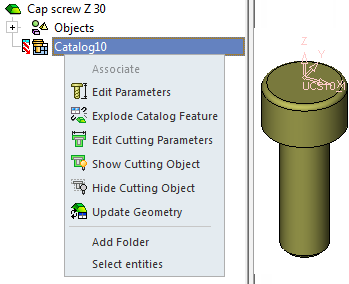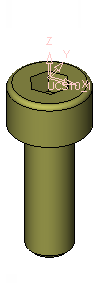Update Geometry 
Access: Open this function from the following location:
Access: Open this function from one of the following locations:
-
Activate a part in the Assembly Tree and then select Catalog > Tools > Update Geometry from the Part menu bar.
-
Activate a part in the Assembly Tree, right-click on the Catalog feature in the Feature Tree and select Update Geometry from the popup menu.
Update catalog geometry to that defined in the update catalog master.
If catalog master parts have been edited, use this function to update files that use these edited catalog parts.
Geometry that is not updated is shown in the Feature Tree using the icon ![]() .
.
For example, next to the Catalog icon in the tree, this would look like: ![]()
![]() .
.
Note: This option is available only if a catalog part has been edited and if a file that uses this catalog part is then loaded.
|
OpenOpen this function to update the geometry with the edited catalog part: |
|
|
|
|
Preserving formulaic dimensions
Formulas (Relationships) made within a part, or between parts, or from other dimensions like setup or assembly features, generate crucial design automation that must be preserved. Prior to Cimatron 2026, formulas attached to catalog based parts may be erased when the source catalog is updated, because the equation is replaced by the new data.
From v2026, Cimatron attempts to record any formulas located within catalog based parts before linking to a newer catalog version. When the update is complete, the formulas are reapplied to any dimensions that still exist by matching the internal ID attached to the dimension.