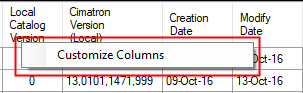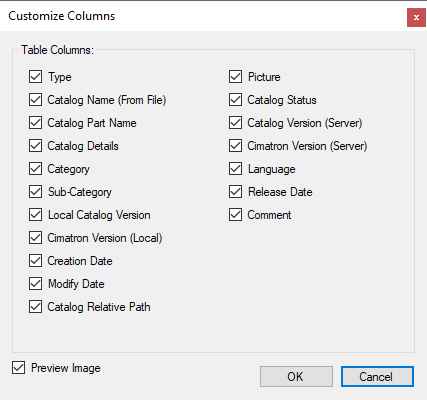|
|
Cimatron Catalog Updates: Lower Level > Dialog Customization
Access: Open this function from the following location:
-
Cimatron Control Panel: Select Start > All Programs > Cimatron > Cimatron Control Panel.
Select Main Menu > Cimatron Catalog Updates.
Download Mold & Die part catalogs, or update your existing catalogs.
New or updated parts are constantly released by Cimatron and uploaded to the server. Once released, the parts become immediately available for all Cimatron users, and can be downloaded directly onto your PC.
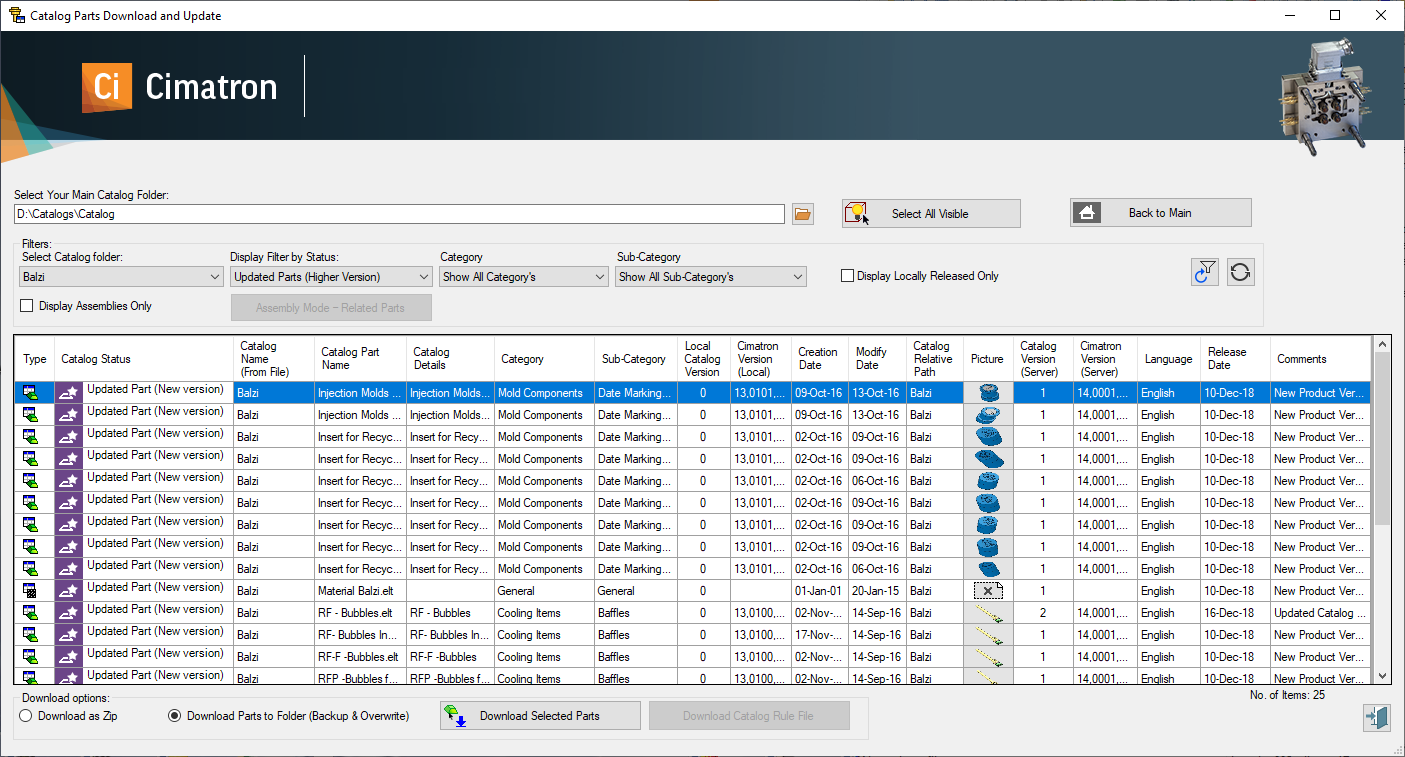
User Interface Customization
The display is fully customizable; right mouse click the header to customize the columns to show or hide (both local and server data).
|
Right-click the header and click Customize Columns to display the dialog enabling you to select which columns are displayed in the Catalog Parts Download & Update dialog table and also whether to display a preview image of a catalog item (see Preview Catalog Item Image, below). Press OK when finished. |
|
|
|
|
Preview Catalog Item Image
To display a preview image of a catalog item, click the Preview Image checkbox to ON  , in the Customize Columns dialog.
, in the Customize Columns dialog.
This displays the Preview Image dialog when hovering over an image of a catalog item. This dialog shows a zoomed image of the catalog item. The dialog can be kept anywhere on your screen and will show an image of any catalog item on which the mouse currently hovers.
Images (and additional local catalog information) are displayed only if the relevant catalogs are located on the local PC or network.
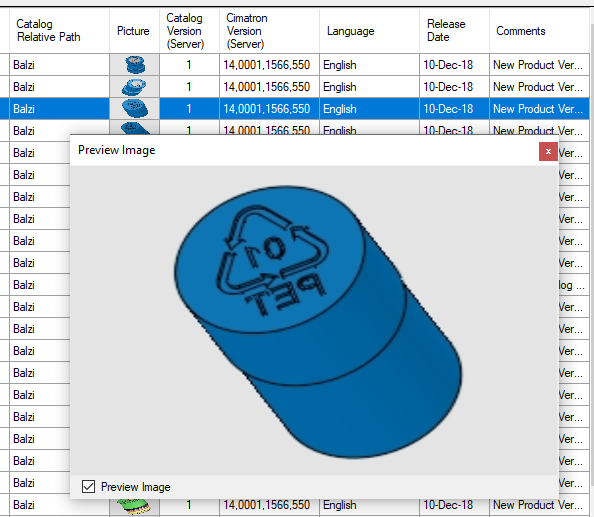
The dialog will continue to display images of catalog items (when hovering over images in the table) until disabled.
To disable the Preview Image dialog, click the Preview Image checkbox at the bottom of the dialog to OFF  and close the dialog.
and close the dialog.
Table Sorting
Sort the table by clicking any of the column headers to display the Sort Up/Down button.
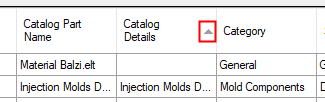
|