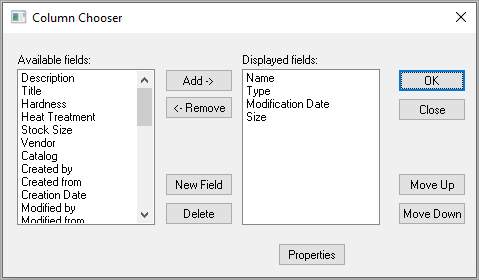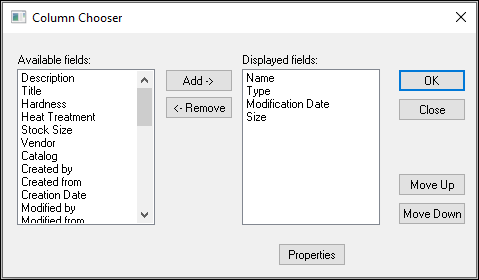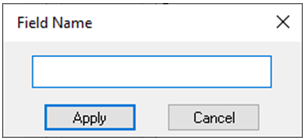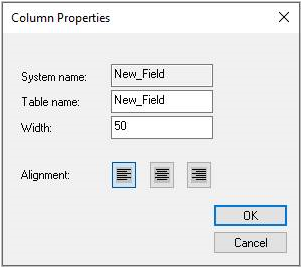Column Chooser 
Access: In any of the numerous dialogs within Cimatron that contain table data, select one of the following methods to display the Column Chooser dialog:
-
Press the Column Chooser button
 (if it is displayed).
(if it is displayed). -
Right-click anywhere in the header row of the table section of the dialog and then select Column Chooser or Customize Columns (whichever is displayed) from the popup menu.
Cimatron enables you to customize the fields appearing in the table sections of dialogs throughout the system. This customization includes setting the columns that appear in dialogs and also their order within the table. In addition, in some cases, it is also possible to add and delete available column fields, change the system default column name, and predefine the column width and alignment (left, center, right).
Use the Column Chooser dialog to select which columns appear in the target dialog, and to define their order within the dialog. The layout of the dialog depends on the environment from where it is invokedinvoked: From a catalog (such as the Material Library or Catalogs) or non-catalog environment (such as the Drafting or Assembly environments). In either case, the lists of available/displayed columns are adjusted depending on the application from which the Column Chooser was invoked and the column fields currently displayed in the target dialog.
|
Column Chooser dialog Note that the dialog that is displayed depends upon the current environment in which you are working. See images below. |
Catalog Column Chooser dialog |
|
|
Column Chooser dialog - Drafting environment
Column Chooser dialog - Assembly environment |
Column Chooser dialog - Catalog environment |
Buttons
Column Chooser dialog
|
Add -> |
Add a selected column field name from the Available fields list to the Displayed fields list. This adds the selected column to the target dialog. |
|
<- Remove |
Remove a selected column field name from the Displayed fields list to the Available fields list. This removes the selected column from the target dialog. |
|
New Field |
Add a new field to the list of Available fields. When selecting this button, the Field Name dialog appears, prompting you to enter a name for the new field:
Note that if the New Field is added to the Displayed fields, the New Field's name will be shown as an additional column in the table. |
|
Delete |
Remove a user-defined filed from the list of Available fields. |
|
Properties |
Define a field's BOM header name (Table name), column width, as well as the text's horizontal alignment: left, center, or right. To use, click on a field from the Displayed Fields pane in the Column Chooser dialog, and then select the Properties button. The Column Properties dialog appears:
Note that the Properties button is only available for use with Displayed fields. |
|
Move Up / |
Move the selected column field name up or down the Displayed fields list. |
|
OK |
OK: Accept the changes, perform the operation, and close the current dialog/task. |
|
Close |
Exit: Exit the operation and close the dialog/task. |
Catalog Column Chooser dialog
See the definition of Primary and Secondary Dimensions.
|
|
Move the selected column field name up or down the selected fields list. |
|
|
Remove a selected column field name from the selected fields list. This removes the selected column from the target dialog. |
|
|
Add a selected column field name to the Secondary Columns list. This adds the selected column to the target dialog. |
|
|
Display additional parameters, both in the Primary and Secondary sections. These parameters are Type, Format, and Input Type. |
|
|
OK: Accept the changes, perform the operation, and close the current dialog/task. |
|
|
Exit: Exit the operation and close the dialog/task. |
|
|
Move a field from the Secondary to the Primary Dimension pane. |
|
|
Move a field from the Primary to the Secondary Dimension pane |
Using the Column Chooser dialog
The Column Chooser dialog can be invoked and used in numerous dialogs in Cimatron that contain table data. Some example uses are shown below.