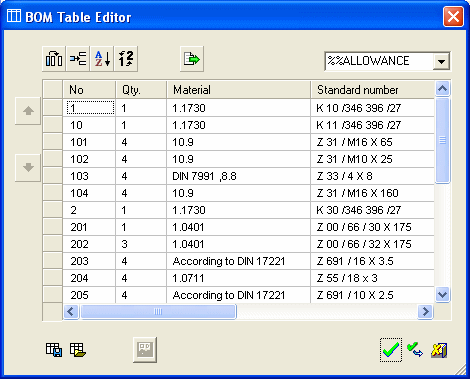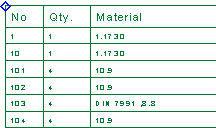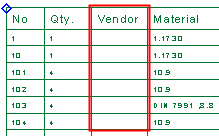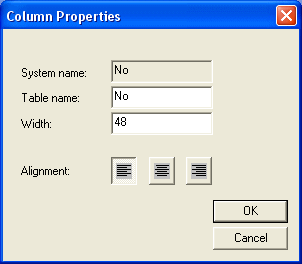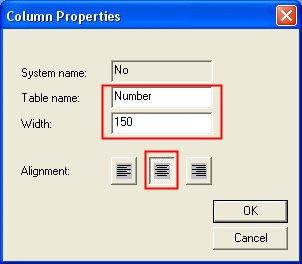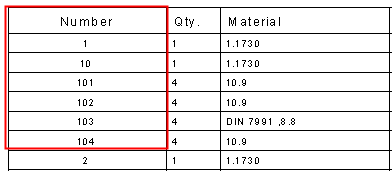Column Chooser: BOM (Bill of Materials) Table Example
Access: In any of the numerous dialogs within Cimatron that contain table data, select one of the following methods to display the Column Chooser dialog:
-
Press the Column Chooser button
 (if it is displayed).
(if it is displayed).
-
Right-click anywhere in the header row of the table section of the dialog and then select Column Chooser or Customize Columns (whichever is displayed) from the popup menu.
The BOM Table Editor is used for modifying the BOM (Bill of Materials). The BOM displays information in table format. This table information can be modified using the BOM Table Editor and the Column Chooser.
Note that, in this example, the Column Chooser contains additional buttons that enable you to add and delete available column fields, change the system default column name, and predefine the column width and alignment (left, center, right).
The BOM Table Editor is displayed:
|
|
|
InvokeInvoke the Column Chooser dialog from the BOM Table Editor.
To add a new column to the BOM, select the column in the left pane, and press the Add button.
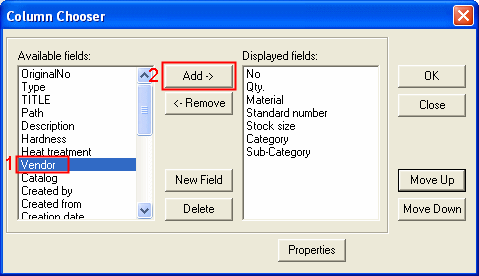
The new column now appears in the right pane.
Note: To add and delete available column fields, use the New Field and Delete buttons respectively.
Position the newly added column in the BOM by moving it Up or Down.
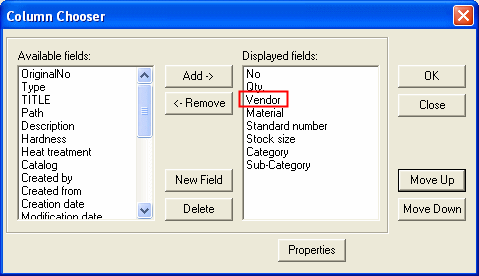
Press OK to display the BOM table in the Drafting Sheet.
|
BOM - before the new column: |
BOM - after: |
|
|
|
Note: To remove a column from the target dialog, the process is reversed; select the appropriate column field from the list of Displayed fields on the right and press the Remove button.
Define the properties of individual columns, such as name, width, and text justification (left, center, right). For example, in the BOM to change the properties of the column, No.
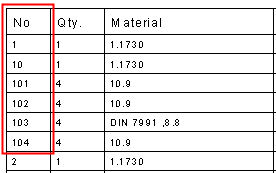
InvokeInvoke the Column Chooser dialog from the BOM Table Editor.
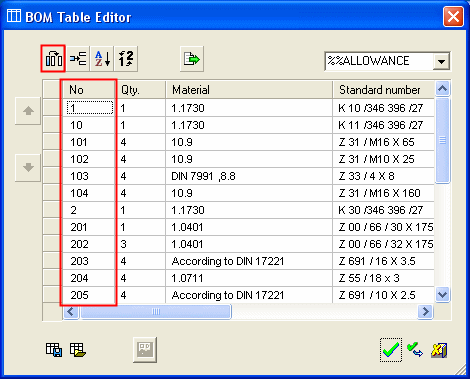
In the Column Chooser dialog, select the appropriate displayed field and press the Properties button.
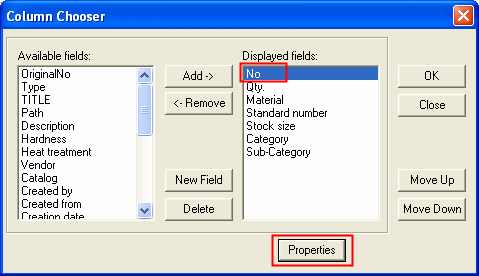
In the displayed Column Properties dialog, set the required parameters.
|
Default column properties: |
New column properties: |
|
|
|
Press OK to return to the Column Chooser dialog where the new column name is displayed.
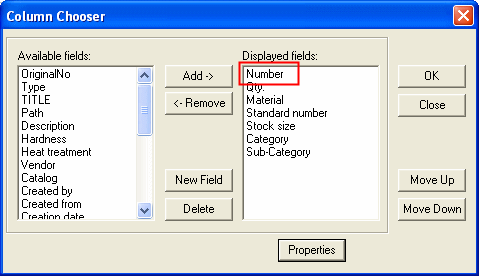
Press OK to return to the BOM Table Editor dialog where the new column name and width are displayed.
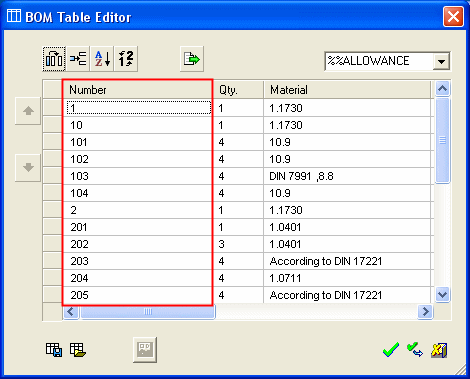
Press OK to update the BOM Table, which displays the new parameter settings.
|
Default property settings: |
New property settings: |
|
|
|