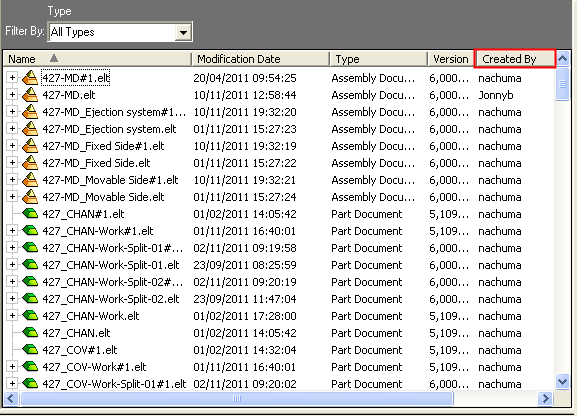Column Chooser: Cimatron Explorer Example
Access: In any of the numerous dialogs within Cimatron that contain table data, select one of the following methods to display the Column Chooser dialog:
-
Press the Column Chooser button
 (if it is displayed).
(if it is displayed).
-
Right-click anywhere in the header row of the table section of the dialog and then select Column Chooser or Customize Columns (whichever is displayed) from the popup menu.
The Cimatron Explorer is used throughout Cimatron and contains file information in table format within the dialog. This table information can be modified using the Column Chooser.
Choose columns
InvokeInvoke the Column Chooser dialog from the Cimatron Explorer:
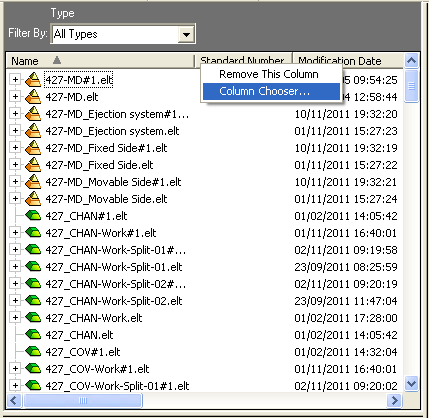
Note: You can remove a field from the target dialog by selecting Remove This Column from the popup submenu.
Select Column Chooser. The Column Chooser dialog is displayed.
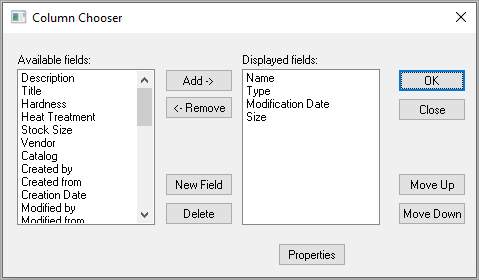
To add a column to the target dialog, select the appropriate column field from the list of Available fields on the left and press the Add button.
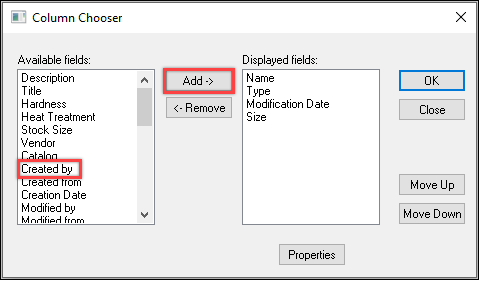
The new column now appears in the Displayed fields area on the right as shown below.
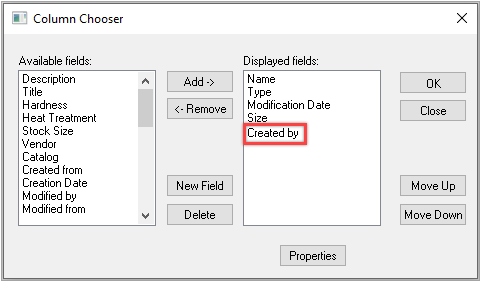
Note: To remove a column from the target dialog, the process is reversed; select the appropriate column field from the list of Displayed fields on the right and press the Remove button.
If required, you can position the newly added column by clicking Move Up or Move Down.
Click OK.
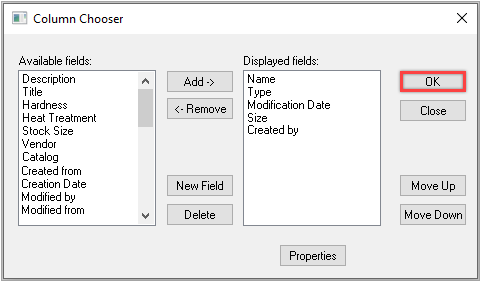
The fields appearing in the Displayed fields area will appear as columns in the target dialog (in this example, the File Control pane of the Cimatron Explorer) as shown in the example below.