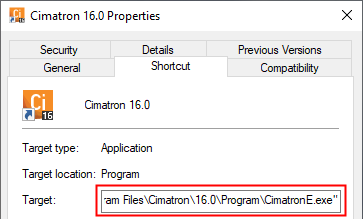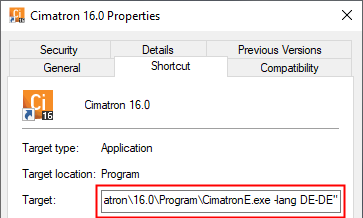|
|
Command Line Argument
Access: To enter a command line argument, right-click on the Cimatron shortcut on the Windows Desktop and select Properties from the popup submenu.
An argument is used to predefine certain modes under which Cimatron runs. For example, to change the language in which Cimatron is displayed, a language argument can be added to the command line in Windows that runs Cimatron.
This language argument can be added manually using the Windows Desktop Properties dialog and must adhere to a specific format.
Windows Desktop Properties Dialog
On the Windows Desktop, right-click on the Cimatron shortcut and select Properties from the popup submenu. The Cimatron Properties dialog is displayed. The Target field displays the command line that runs Cimatron.
Add the appropriate argument at the end of the command line. Make sure you leave a space before the argument and also between the argument and its values - see the example format below.
| The Cimatron Properties dialog is displayed; the Target field displays the command line that runs Cimatron. | The Target field with the required at the end - in this case, a language argument. |
|
|
|
Command Line Argument Supported by Cimatron
Make sure you leave a space before the argument and also between the argument and the desired language. Note that English is the default language for Cimatron and does not need to be added to the command line.
The following argument is available:
–lang <language code-country code>
If the Cimatron menu options and parameters have been translated into another language, load the translated language. For example, the argument for German would be "–lang DE-DE".
|