Component Selection
When selecting a catalog component, the Component Selection dialog is displayed with the appropriate Category component type automatically displayed and Sub-Category component types displayed for selection.
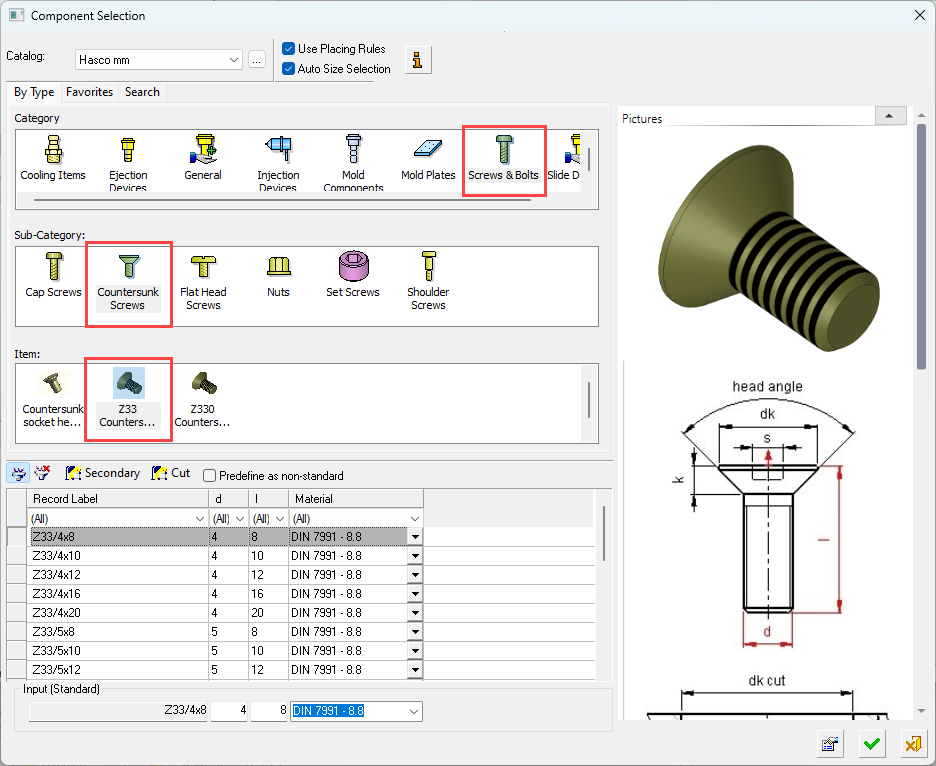
The three tabs across the top of the window allow some filtering of the parts.
- By Type shows all categories of component available in the selected Catalog. When you add a component, the Category component type is automatically selected and the Sub-Category component types are displayed for selection.
The Item row of the dialog displays a small image of the actual components, which enables easy recognition of the items.
Pick a component item from this row, select the required size record from the catalog table and then position the component on the assembly. - Favorites displays all components from every catalog that have previously been marked as a favorite. You can use the Catalog dropdown list to filter your favorites.
- Search displays a search dialog to enable searching in the catalog.
Manage Favorite Components
Save a component as a favorite to make it easier to locate in future. Favorites are stored in a dedicated tab in the Component Selection window. The tab displays all components from every catalog that have previously been marked as a favorite. You can use the Catalog dropdown list to filter your favorites.
- Locate the component by navigating to it in the By Type tab or by searching.
- Right-click on the component in the Items pane and click Add to Favorites.
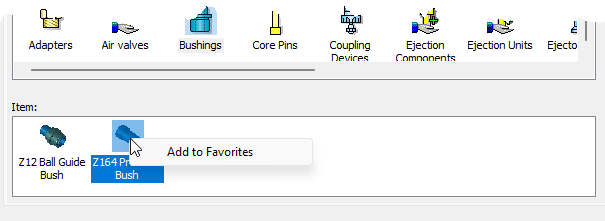
The component is available in the Favorites window.
To remove from the Favorites, right-click on the component in the Favorites window and select Remove from Favorites.
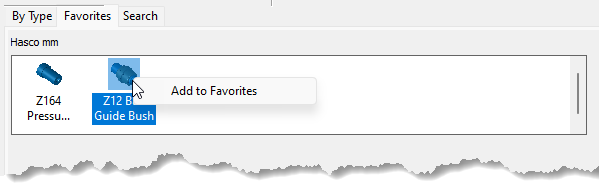
Search for Components
The Search facility works across all catalogs.
In the Search tab, enter the search parameter in the Component Name field and click the search icon (![]() ).
).
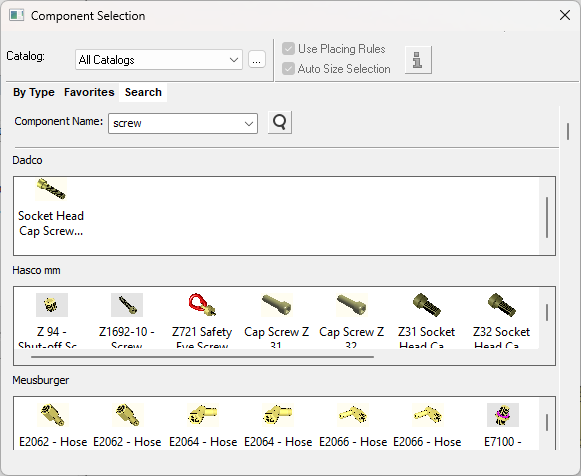
All components matching the parameters from all catalogs are displayed. You can use the Catalog dropdown list to filter your results.