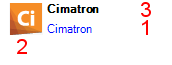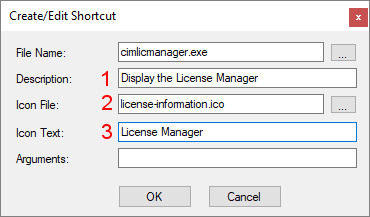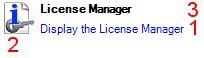Customizing Control Panel Shortcuts
Access: Open this function from the following location:
-
Cimatron Control Panel: Select Start > All Programs > Cimatron > Cimatron Control Panel.
Cimatron Control Panel shortcuts can be customized in the following ways:
Adding New Shortcuts
Add Control Panel shortcuts either to a New Cimatron Version or to another application. The new shortcut is added to the active tab (the tab that is highlighted).
To add a new Control Panel shortcut:
-
Click the Add New icon located at the lower left of the Control Panel dialog.

-
The following options are displayed. Select Add New Shortcut.
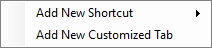
-
The following additional options are displayed:

Depending on the type of shortcut you wish to add, select one of the options:
New Cimatron Version
This enables you to add another Cimatron shortcut, for example, to another Cimatron version or to run Cimatron with a different command line argument.
-
Select the New Cimatron Version option as described above. The following dialog is displayed:
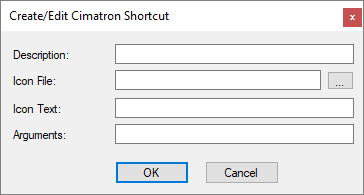
-
Enter the Description, Icon File (browse to the appropriate location), Icon Text and, if required, a Cimatron command line argument to run Cimatron in a specific language. The default language is English.
The format for the language argument is: –lang <language code-country code> (see the example below). Make sure you leave a space before the argument and also between the argument and the desired language.
If the Cimatron menu options and parameters have been translated into another language, load the translated language and enter the language argument to run Cimatron in that language. For example, the argument for German would be "–lang DE-DE".
For example:
|
An example of a completed Cimatron shortcut . . . |
and how it would appear in the Control Panel. |
|
|
Note the entries in the dialog and the corresponding appearance in the Control Panel. |
-
Press OK.
New Exe
This option allows you to add a shortcut to another .exe file. For example, to another application.
-
Select the New Exe option as described above. The following dialog is displayed:
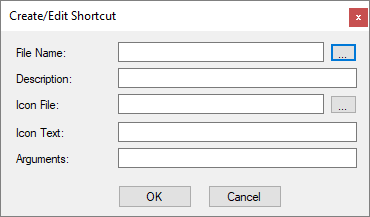
-
Enter the File Name of the application to be executed (browse to the appropriate location), Description, Icon File (browse to the appropriate location), Icon Text, and any command line arguments (if appropriate).
For example:
|
An example of a completed shortcut to another application . . . |
and how it would appear in the Control Panel. |
|
|
Note the entries in the dialog and the corresponding appearance in the Control Panel. |
-
Press OK.
Editing Existing Shortcuts
Edit an existing Control Panel shortcut.
-
Right-click on the shortcut to be edited. The following popup is displayed:
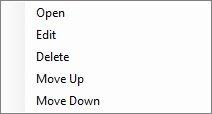
Select one of the following options:
|
Open |
Run the application. |
||||
|
Edit |
Edit the Create/Edit Shortcut dialog. For example:
|
||||
|
Delete |
Delete the shortcut from the Control Panel. A confirmation message is displayed. |
||||
|
Move Up |
Move the position of the shortcut up by one place. |
||||
|
Move Down |
Move the position of the shortcut down by one place. |