|
|
Cooling Line 
Access: Open this function from one of the following locations:
-
Select Mold Design > Cooling > Cooling Line from the menu bar.
-
Select Cooling > Cooling Line from the Mold Design Guide Toolbar.
Create a line to be used as a cooling line in a cooling part. A cooling part will be created if it does not already exist.
Important: Make sure that the required assembly is activated before using this operation.
-
Press Line (under Cooling Design) on the Mold Design Guide Toolbar to run the Line function.
-
Draw the center lines of the cooling channels. These will be the skeletons of the cooling system.
When you exit the Line function, the Feature Tree now contains a Line feature.
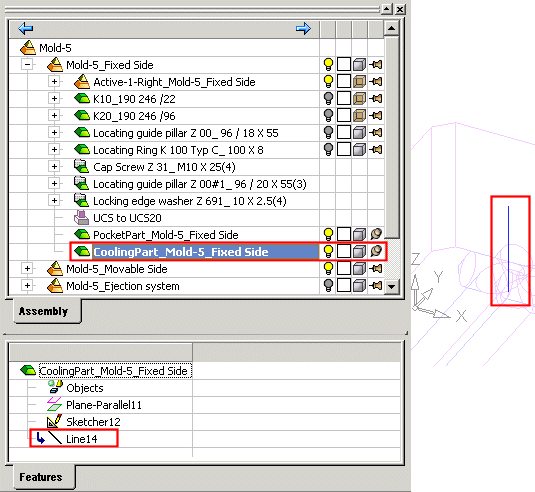
-
Use the Cooling Channel function to create the cooling channels around the lines. A cooling channel is created.
When completed, the Cooling Cut feature will appear in the Feature Tree as follows:
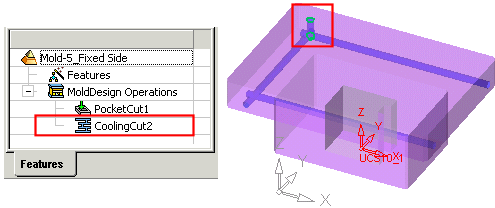
Notes:
-
Only straight lines are considered as the channel axes.
-
Make sure that all your skeleton lines are feasible, i.e. can be created by machining, such as in the example below.
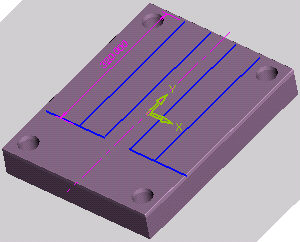
In the example below, the highlighted lines (in green) cannot be machined.
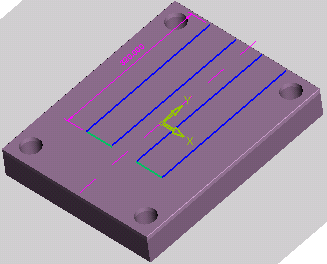
-
Drill extensions are automatically created according to user defined parameters.
|



