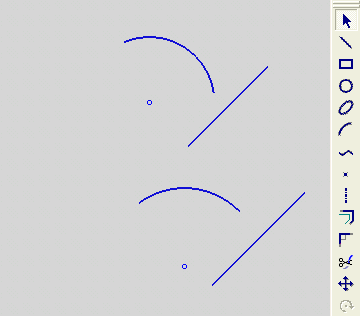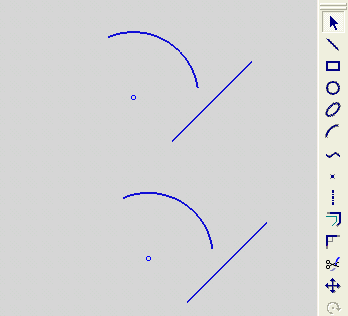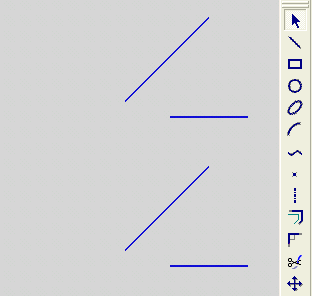|
|
Corner 
Access: Invoke the Sketcher, define the sketch plane and then invoke this function from the following location:
-
Click the Corner button
 in the Sketcher toolbar.
in the Sketcher toolbar.
Create a sharp, round, or chamfer corner between curves.
When the corner function is used, the system saves the original dimensions that were created, as shown in the example below.
Select the Corner button ![]() , or select Corner from the popup submenu. Then select the corner type. The corner types are:
, or select Corner from the popup submenu. Then select the corner type. The corner types are:
Radius
Connect two lines / arcs by an arc of a specified radius.
|
Demo: Press the button below to view a short movie demonstrating the function: |
|
|
-
Select the first line or arc. It is important where you select the entities; the side you select determines the rounding direction, and is the side that will remain after trimming.
Use Trim On if you want the entities to be trimmed and / or extended. Assign a radius value.
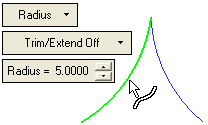
-
Select the second line / arc.
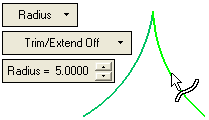
This is the result. Because the line was selected in its upper half, the lower half was trimmed.
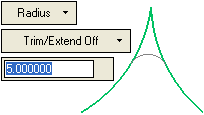
Corner
Connect two lines by a sharp corner.
|
Demo: Press the button below to view a short movie demonstrating the function: |
|
|
-
Select the first line. It is important where you select the line; the side you select is the side that will remain after trimming.
Use Trim On if you want the lines to be trimmed and / or extended.
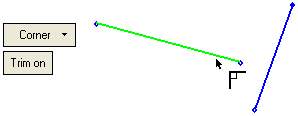
-
Select the second line.
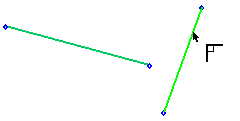
This is the result. Because the second line was selected in its upper half, the lower half was trimmed. The first line was extended.
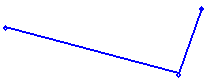
Chamfer
Connect two lines by a chamfer.
|
Demo: Press the button below to view a short movie demonstrating the function: |
|
|
-
Select the first line. It is important where you select the line; the side you select determines the chamfer direction, and is the side that will remain after trimming.
Use Trim On if you want the lines to be trimmed and / or extended. Set a chamfer value - this is the trimming length, not the total chamfer length.
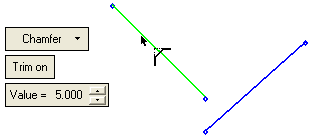
-
Select the second line.
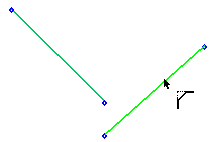
This is the result. Because the second line was selected in its upper half, the lower half was trimmed. The first line was extended.
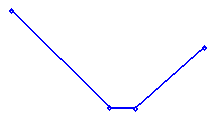
Note: The last parameters selected in the function are kept as the default for the next time you access the function.
Example: Saving Dimensions When Creating Corners
-
Create a rectangle containing the following dimensions:
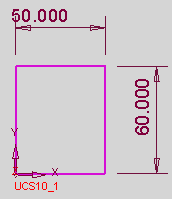
-
Click the Corner
 button from the Sketcher toolbar. The cursor appears as a corner symbol
button from the Sketcher toolbar. The cursor appears as a corner symbol  .
. -
Select the required lines and define the corner radius as follows:
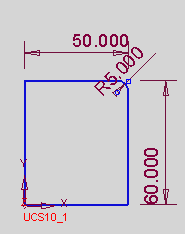
The dimensions are saved in the system, saving the user the time and effort required to re-create the dimensions after creating the corner. The system also saves the dimensions when selecting Radius or Chamfer options.
|