|
|
Change Curve Visibility 
Access: Open this function from the following location:
-
Select Views > Tools > Change Curve Visibility from the menu bar.
Change the visibility status of view edges. Edges or curves can be defined as Hidden or Visible in which case their specific attributes are according to how they are defined in the View Attributes dialog.
In the example below the edges of the pin will be changed to Hidden.
Change view edge visibility
-
InvokeInvoke the Change Curve Visibility function.
The Change Curve Visibility dialog is displayed:
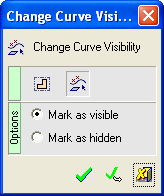
-
Pick the view to be changed and <exit><exit>:
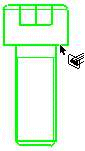
-
Pick the edges to be defined as hidden:
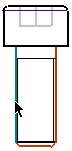
-
Click OK to execute the function. The picked edges appear as Hidden, as defined in the View Attributes dialog.
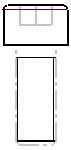
Notes:
-
If a segment or edge is Split or Trimmed, the Hidden/Visible attributes will be applied to the whole edge i.e. the picked and unpicked sides together.
-
Curve selection is the default selection filter setting.
|
