Local Section View 
Access: Open this function from one of the following locations:
-
Click
 in the toolbar.
in the toolbar. -
Select Views > View Creation > Local Section from the menu bar.
Create a local section view of any part view. Draw a contour to define the area of the local section view.
Creating a Local Section
-
Click on the Contour button
 on the Symbols toolbar or select Views > View Creation > Contour from the menu bar. The cursor changes to indicate Contour selection mode.
on the Symbols toolbar or select Views > View Creation > Contour from the menu bar. The cursor changes to indicate Contour selection mode. 
-
Pick the view from which the local section is to be created.
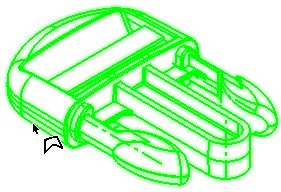
-
Select a drawing tool for creating the contour which will contain the local section and draw the contour.
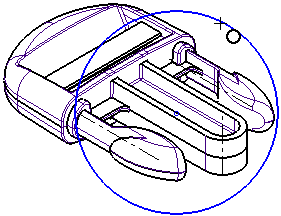
-
InvokeInvoke the Local Section function. The Local Section dialog is displayed.
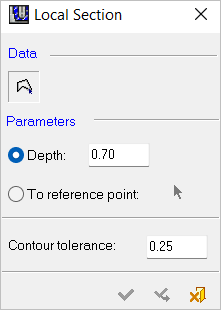
-
Pick the newly-created contour.
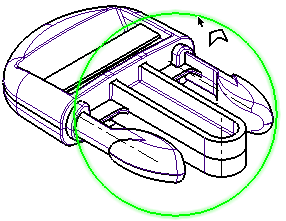
-
Define the DepthDepth or To Reference pointTo Reference point parameters. Click OK
 to execute the function. The Local Section is displayed.
to execute the function. The Local Section is displayed.
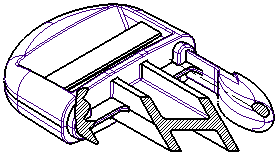
The result can be edited by right-clicking on the item name in the Drawing Tree.
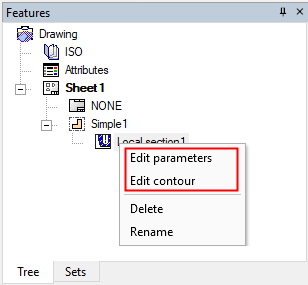
| Edit Parameters |
Edit the parameters. |
| Edit Contour |
Edit the local section contour. |
| Delete |
Delete the local section and restore the original view. |
| Rename |
Rename the local section node in the tree. |
