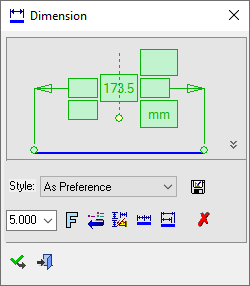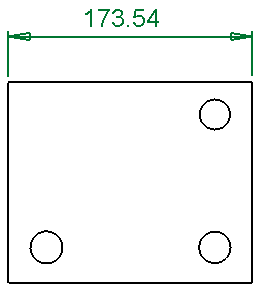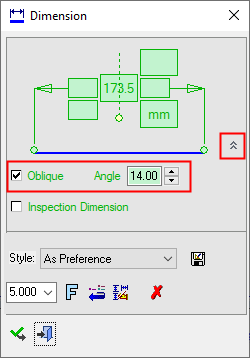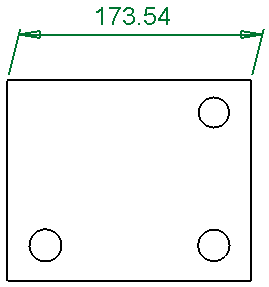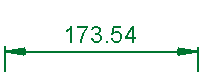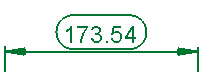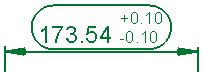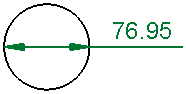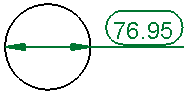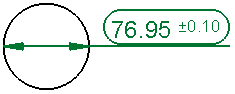|
|
Linear Oblique Dimensions
Access: Open this function from one of the following locations:
-
Click
 in the toolbar.
in the toolbar. -
Select Symbols > Textual > Dimension from the menu bar.
-
Select Dimension on the popup menu (right-click the graphics pane area).
Set the Linear dimensions to Oblique dimensions. See Inspection Dimension further down this page.
Creating an Linear Oblique dimension
Create a Linear dimension.
The linear dimension is displayed and the Dimension dialog shows the relevant labels and values.
|
|
|
Click the Expand toggle button ![]() on the Dimension dialog to display the Advanced Area options.
on the Dimension dialog to display the Advanced Area options.
Select the Oblique checkbox and set the required angle value to display the linear dimension as an oblique dimension.
|
|
|
Inspection Dimension
|
Inspection Dimension |
Surround dimensions with a rounded outline. This means that it is a dimension that should be inspected/verified after production.
|
|