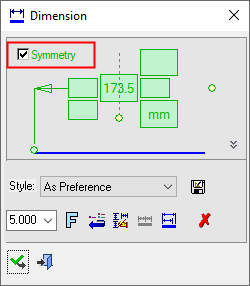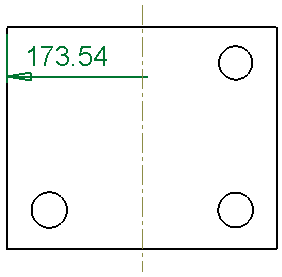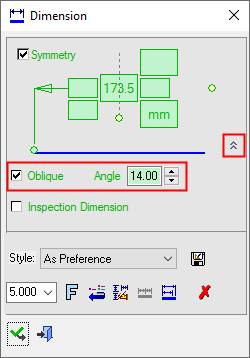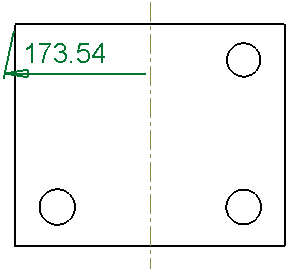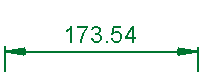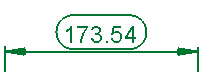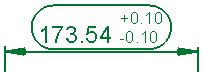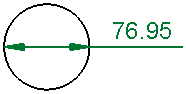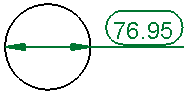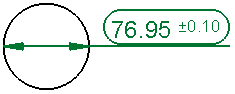|
|
Symmetry Oblique Dimensions
Access: Open this function from one of the following locations:
-
Click the
 button in the toolbar.
button in the toolbar. -
Select Symbols > Textual > Dimension from the menu bar.
-
Select Dimension on the popup menu (right-click the graphics area).
Set the Symmetry dimensions to Oblique dimensions. See Inspection Dimension, below.
Creating an symmetry oblique dimension
Create a Symmetry dimension.
The symmetry dimension is displayed and the Dimension dialog shows the relevant labels and values:
|
|
|
Press the Expand toggle button ![]() on the Dimension dialog to display additional parameters.
on the Dimension dialog to display additional parameters.
Click the Oblique checkbox and set the required angle value to display the symmetry dimension as an oblique dimension.
|
|
|
Inspection Dimension
|
Inspection Dimension |
Surround dimensions with a rounded outline. This means that it is a dimension that should be inspected/verified after production.
|
|