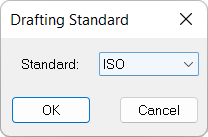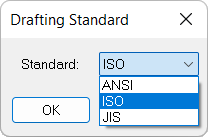|
|
Sheet Standard 
Access: Open this function from one of the following locations:
-
Select Sheets > Settings > Sheet Standard from the menu bar.
-
Select Sheet Standard on the popup menu in the Drawing Tree (right-click the Sheet
 in the Drawing Tree).
in the Drawing Tree). -
Double-click the Standard item
 in the Drawing Tree.
in the Drawing Tree. -
Right-click the Standard item
 in the Drawing Tree, select Copy. Click on the required sheet in the drawing tree and select Paste from the popup menu.
in the Drawing Tree, select Copy. Click on the required sheet in the drawing tree and select Paste from the popup menu.
Define a Drafting Standard; for example, ISO. When creating the drawing, a default is defined for the drawing in Preferences. The Drafting Standard for each sheet can be selected separately. If the sheet does not have an active standard, it will take the active standard of the drawing.
The Drafting Standard dialog is displayed. Select a standard from the Standard dropdown list.
|
|
|
The currently available standards are:
-
ISO (International Standards Organization)
-
ANSI (American National Standards Institute)
-
JIS (Japanese Industrial Standards).
Setting the Drawing Standard
There are four ways to set the Drawign Standard, perform one of these steps:
- Right-click the Sheet item
 in the Drawing Tree and select Drawing Standard from the popup submenu. The Drawing Standard dialog is displayed. Select a standard from the Standard dropdown list.
in the Drawing Tree and select Drawing Standard from the popup submenu. The Drawing Standard dialog is displayed. Select a standard from the Standard dropdown list. - Double-click the Standard item
 in the Drawing Tree. The Drawing Standard dialog is displayed. Select a standard from the Standard dropdown list.
in the Drawing Tree. The Drawing Standard dialog is displayed. Select a standard from the Standard dropdown list. - Right-click the Standard item
 in the Drawing Tree, select Copy. Click on the required sheet in the drawing tree and select Paste from the popup submenu. Click OK to apply the selection.
in the Drawing Tree, select Copy. Click on the required sheet in the drawing tree and select Paste from the popup submenu. Click OK to apply the selection. - Select Sheet > Drawing Standard from the Drafting menu bar. The Drawing Standard dialog is displayed. Select a standard from the Standard dropdown list.
Notes:
-
The newly selected standard is only applied to future entities created on the active sheet.
-
If the drawing has been imported, the available standard options include the old ISO and ANSI standards from the original file.
-
To create a new standard or edit an existing one, run the dfstrd.exe application in the Cimatron folder (see below) or from the Cimatron menu.
...\Program Files\Cimatron\Cimatron\2026.0\Program\
|