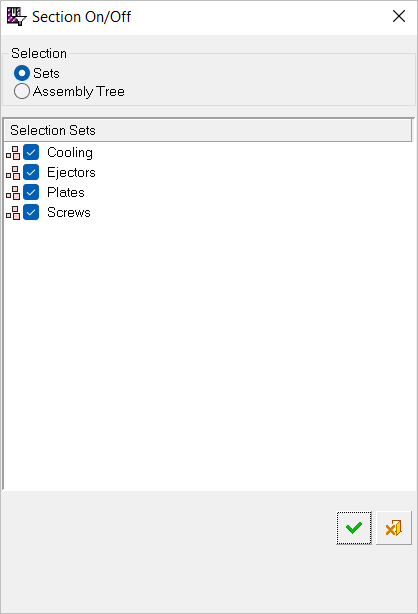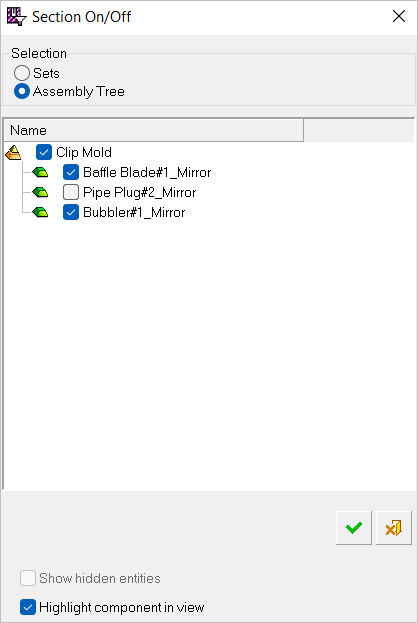|
|
Controlling Section ON/OFF Parameters 

Access: A view is created under the currently active sheetactive sheet. The View Creation dialog can be accessed using one of the following methods:
-
Click
 in the toolbar.
in the toolbar. -
Right-click the currently active Sheet item
 in the Drawing Tree and select View Creation.
in the Drawing Tree and select View Creation. -
Right-click the graphics area and select View Creation.
-
Select Views > View Creation > View Creation from the Drafting menu bar.
Select Section On/Off ![]() from the View Creation dialog's View Options area.
from the View Creation dialog's View Options area.
The Section ON/OFF option allows you to select the objects in a set that will be sectioned in a section view.
|
Section On/Off Filter dialog for Sets |
Section On/Off Filter dialog for Assembly Tree |
|
|
|
Sets
In the following example, the components of a screw have been deselected and therefore will not appear as sectioned in the view.
-
Select Section On/Off
 in the View creation dialog.
in the View creation dialog.
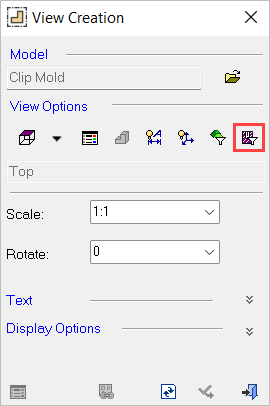
-
The Section On/Off dialog is displayed. Select Sets in the Selection area.
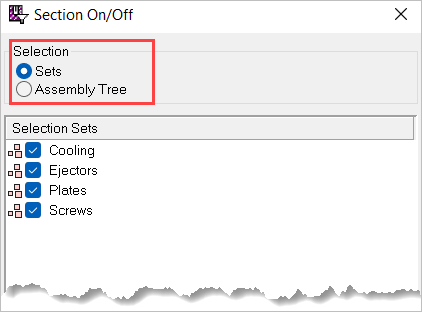
-
Select the checkbox for the part(s) to be displayed. Hold down the Ctrl key to select more than one non-contiguous item or the Shift key to select the multiple adjacent items.
The Unassigned Assembly Set contains all left-over geometry (geometry not assigned to any set).
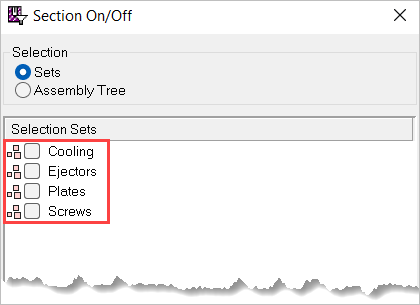
-
Click OK
 and <exit><exit>. Objects that were not selected are not shown as sectioned in the view.
and <exit><exit>. Objects that were not selected are not shown as sectioned in the view.
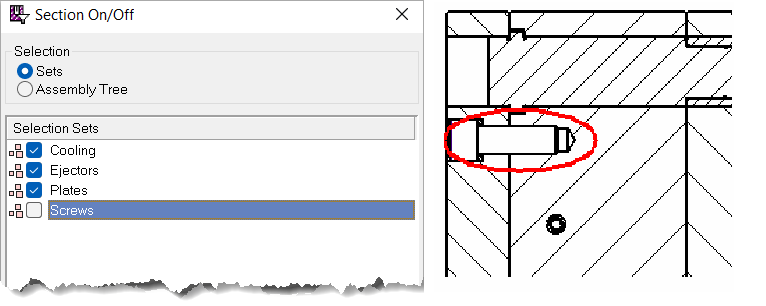
Assembly Tree
-
Select Section On/Off
 in the View Creation dialog.
in the View Creation dialog.
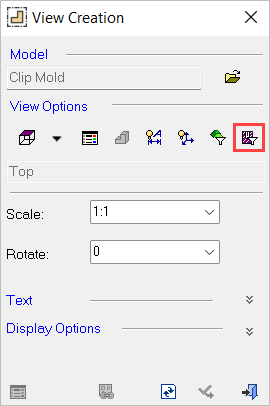
-
The Section On/Off dialog is displayed. Select the Assembly Tree in the Selection area.
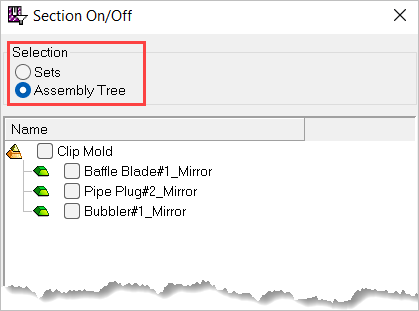
-
Select/deselect the checkboxes of the sub-assemblies and/or their parts to be sectioned/not sectioned in the view. The components of the selected checkboxes are sectioned in the view and the components of deselected checkboxes are not sectioned in the view. (The sub-assemblies appear in the Section On/Off hierarchically like they do in the Cimatron Explorer.)
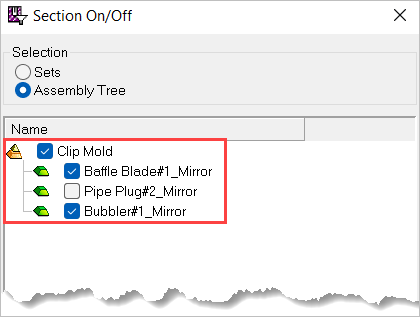
-
Select the checkbox options at the bottom of the dialog as required (see Options definitions below).
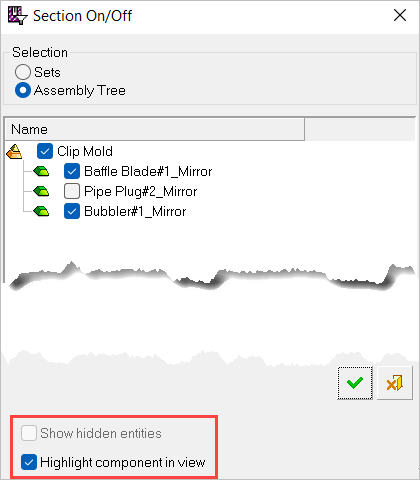
-
Click OK
 and <exit><exit>. The deselected entities are not sectioned in the view.
and <exit><exit>. The deselected entities are not sectioned in the view.
Options
Some or all of the following checkbox options appear at the bottom of the Part Filter dialog.
|
Show Hidden Entities |
Select this checkbox to display entities that were hidden in sets in the part file. |
|
Highlight Component in View |
Select this checkbox to highlight the sub-assemblies and/or their parts in the section as the appropriate checkboxes are selected. |
Note: The Section On/Off default settings are defined either in the Catalog or Cimatron Explorer.
|