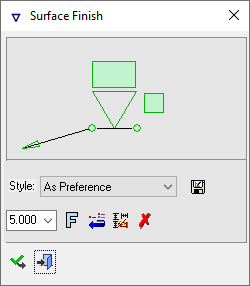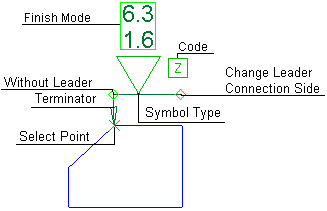|
|
Surface Finish 
Access: Open this function from one of the following locations:
-
Click the
 button in the toolbar.
button in the toolbar. -
Select Symbols > GD&T > Surface Finish from the menu bar.
-
Select Drafting Symbols > Surface Finish on the popup menu (right-click the graphics area).
Add a surface finish symbol to the drawing.
|
The Surface Finish dialog displays
|
Below is an example of the symbol:
See Entity Overview for a general description. |
Add a Surface Finish symbol to the drawing
-
InvokeInvoke the Surface Finish function.
-
Pick one of the view and sketch entities you want the symbol to attach to, or pick an unattached location to position the symbol. Picking a point on the screen defines the new position of the entity (the entity will jump to the picked point), when no leader is used.
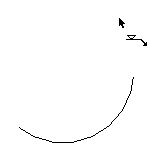
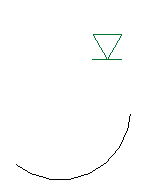
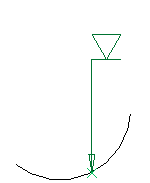
-
Edit its parameters with the help of the hot spots and tips either directly in the graphic area or on the popup submenu. Change font style
 and character size also, if required
and character size also, if required -
To complete the current operation and remain in the dialog, press the Apply
 button or <exit><exit>.
button or <exit><exit>.
To exit the function, press the Close button.
button.
Notes:
-
Right-click the entity itself to access the entity-specific (for editing and general functions from the popup submenu.
-
Double-click the entity to edit it.
-
Creating a PMI surface finish symbol (in the Modeling environment) is very similar to creating a surface finish symbol in the Drafting environment, even though modeling is a 3D environment and drawing is a 2D environment.
-
See the Symbol notes for additional information.
|