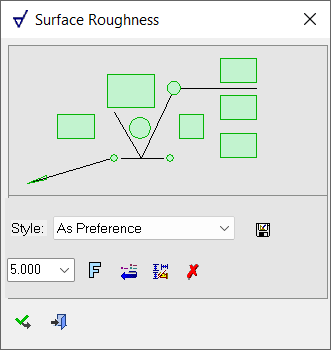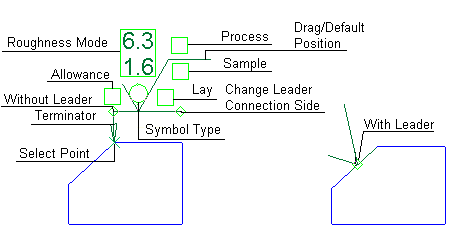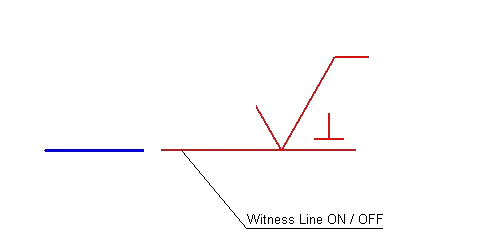|
|
Surface Roughness 
Access: Open this function from one of the following locations:
-
Click
 in the toolbar.
in the toolbar. -
Select Symbols > GD&T > Surface Roughness from the menu bar.
-
Select Drafting Symbols > Surface Roughness on the popup menu (right-click the graphics display area).
Add a surface roughness symbol to the drawing.
|
The Surface Roughness dialog displays
|
Below is an example of the symbol.
See Entity Overview for a general description. |
Add a Surface Roughness symbol to a drawing
-
InvokeInvoke the Surface Roughness function.
-
The function dialog is displayed. Pick one of the view and sketch entities to which you want to attach the symbol, or pick an unattached location to position the symbol. Picking a point on the screen defines the new position of the entity (the entity will jump to the picked point) when no leader is used.
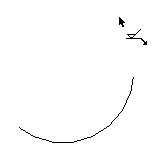
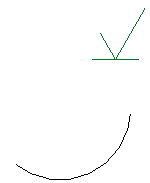
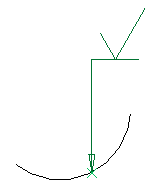
-
Edit its parameters with the help of the hot spots and tips either directly in the graphic display area or on the popup submenu. Change font style
 and character size also if required.
and character size also if required. -
To complete the current operation and remain in the dialog, select Apply
 or exitexit.
or exitexit.
To exit the function, select Close .
.
Notes:
-
Right-click the entity itself to access the entity-specific (for editing and general functions from the popup submenu.
-
Double-click the entity to edit it.
-
Creating a PMI surface finish symbol (in the Modeling environment) is very similar to creating a surface finish symbol in the Drafting environment, even though modeling is a 3D environment and drawing is a 2D environment.
-
See the Symbol notes for additional information.
|