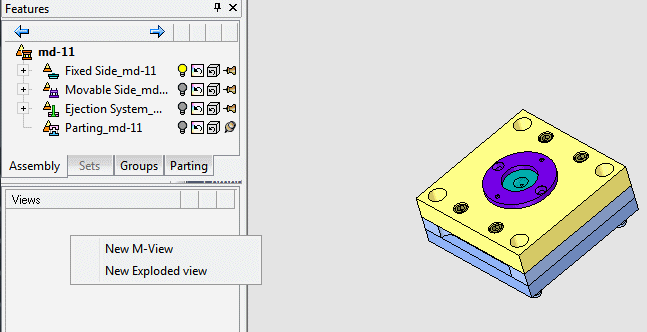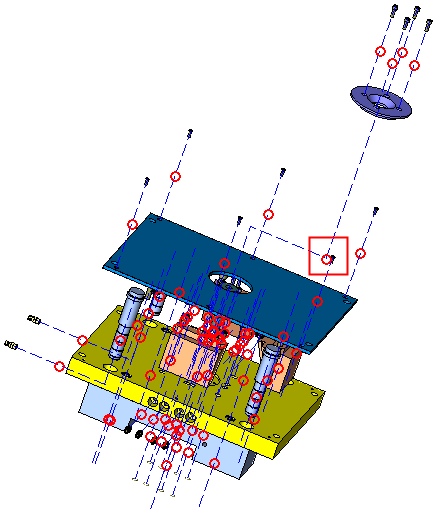Exploded Views: Advanced Options
Access: In the Tree Pane click the M-View tab, right-click and select New Exploded view.
When creating exploded views, Cimatron enables you to perform additional advanced options, such as edit hierarchies, break parent and children relations, and more. Each of these are described in the following procedures.
|
Demo: Press the button below to view a short movie demonstrating the function. |
|
|
Optional Step 1 
-
Edit the Parent/Child Hierarchy. Pick the parent and then the children. To clear you selection, press the Clear Parent & Children screen parameter.
In the following example, the parent is selected first (the top front Locking Heel in this case) and then the other Locking Heels are selected as children.
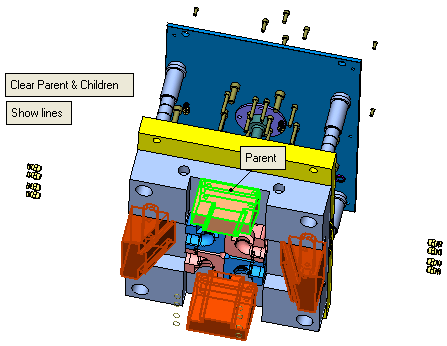
-
Click Clear Parent & Children to clear the selection of the new parent and children group. (If required, you can define another parent and children group.)
-
Move the selected group in the required direction. To do this you must return to Required Step 1 of this function. To set a direction and how to drag the components, see Dragging the Components.
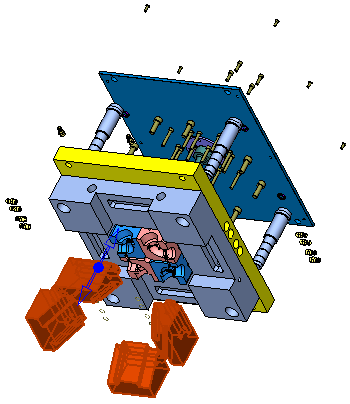
-
Click OK
 in the Feature Guide. The exploded view is displayed in the M-View tab.
in the Feature Guide. The exploded view is displayed in the M-View tab.
Offsetting Explode Lines
You can move groups containing the parent and children or single entities in different directions by offsetting the explode lines, as described below.
-
Before attempting to offset explode lines and move selected entities, you must ensure that Required Step 1 is selected from the Feature Guide.
-
Click the Show Lines toggle button to show the exploded lines and circles, and then zoom in to select a parent (the Locating Ring in this case). The children (the four screws in this case) are automatically selected.
ExampleExample
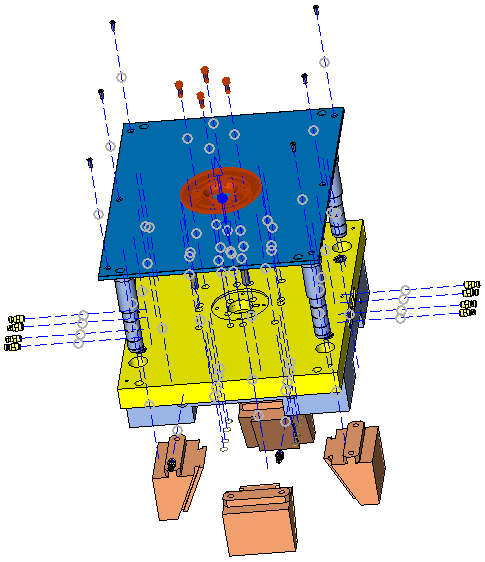
-
Click on the BLUE arrow and move the selected group. Then click Clear Selection. In this example the Locating Ring (parent) is moved together with the four screws (children).
ExampleExample
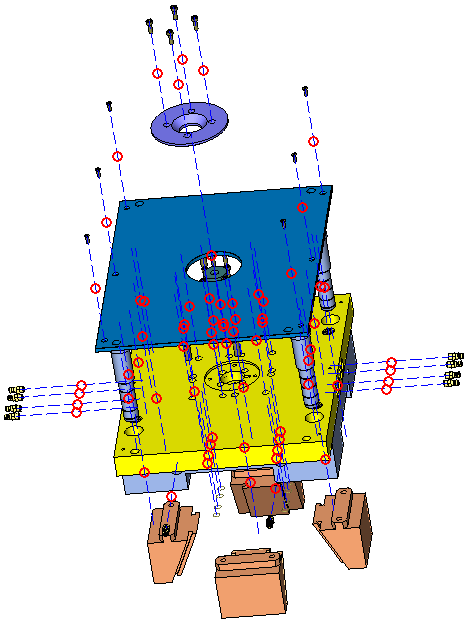
Note: The BLUE dash lines indicate the direction of movement of the components. The RED circles are used to break the explode lines. Click on the Locating Rings' RED circle and drag the Locating Ring to the right.
ExampleExample
|
|
|
-
If required, you can return the group to the original location at any time by right-clicking the RED circle and then selecting Reset offset from the displayed popup menu.
ExampleExample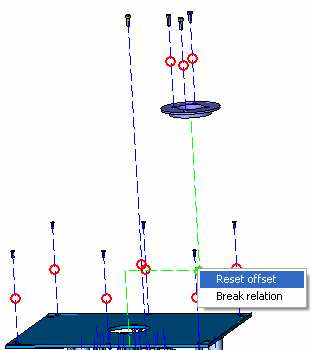
-
Click OK
 in the Features Guide. The exploded view is displayed in the M-View tab.
in the Features Guide. The exploded view is displayed in the M-View tab.
Breaking Parent & Child Relations
You can break predefined relations between the parents and children in the exploded view. Before attempting to break parent and child relations, ensure the Required Step 1 is selected from the Feature Guide.
-
Right-click the RED circle that is located between the parent and child whose relation you want to break. A popup submenu is displayed.
ExampleExample
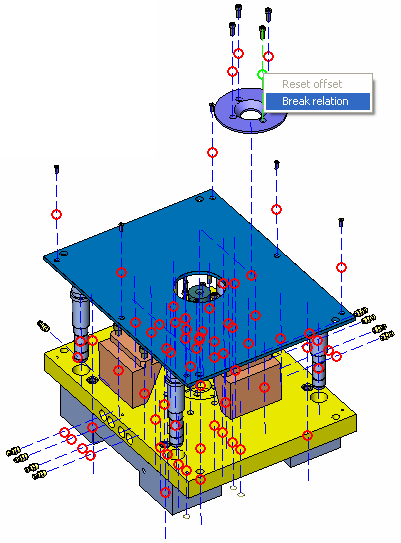
-
Select Break relation to break the selected relation and remove the RED ring indicating a hierarchical relationship exists between the parent and child (Locating Ring and screw, in this example).
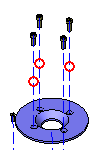
-
Repeat step 3 for the three other screws. In this example, there will no longer be parent/child relations between the Location Ring and the four screws. When you move the Location Ring, the four screws will remain in place.
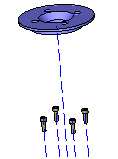
-
Click OK
 in the Feature Guide. The exploded view is displayed in the M-View tab.
in the Feature Guide. The exploded view is displayed in the M-View tab.