|
|
Expand to Smooth Face 
Access: Open this function from one of the following locations:
-
Select the Expand to Smooth
 function
from the Face
Selection Modes dropdown list in the
Selection
Floating toolbar.
function
from the Face
Selection Modes dropdown list in the
Selection
Floating toolbar.
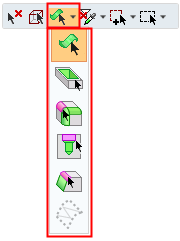
-
Select Edit > Selection > Expand to Smooth from the menu bar.
When selecting faces, expand from the picked face(s) to select all faces that are smooth with them.
Expand the selection to the entire smooth area
InvokeInvoke the function and then select the required smooth area (marked in cyan):
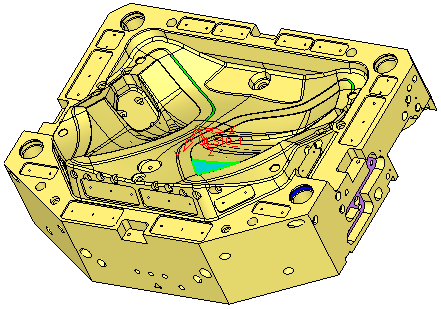
The entire smooth area containing adjacent faces is automatically selected:
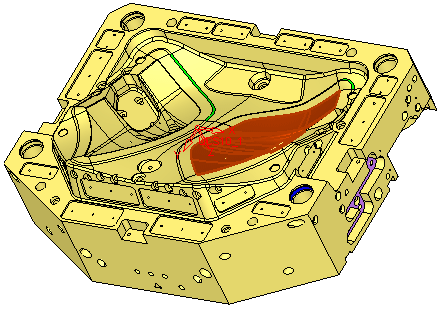
|
