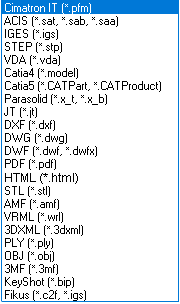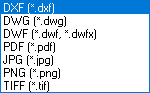Export Dialog
Access: Select one of the following methods:
-
Click the
 icon from the toolbar.
icon from the toolbar. -
Select File > Export > Export or Export by Pick from the menu bar.
When the Export dialog is displayed, select the appropriate option from the Files of Type field.
Export a Cimatron file or specific entities within the file to an external file format using the Data Interface Export Dialog mechanism. This involves exporting a file created in Cimatron to the file system of a different vendor and requires data to be exchanged digitally from the Cimatron file into the external file format.
Whether you choose to export a Cimatron file (Select File option) or pick entities to export from the currently open Cimatron file, the Export dialog is displayed.
Notes:
-
If you are working with multiple files/dependent files (such as Assemblies), remember to set the Update Mode.
-
When another file is currently open, only a modeling file can be exported.
-
For information regarding associativity in import/export operations in the Part application, see Associativity.
The Export Modeling dialog is shown below.
For a summary of the Data Interface Import/Export formats supported by Cimatron (including their CAD version numbers), see Cimatron's Import/Export Capabilities at a Glance.
Cimatron retains the settings of the data interface (Import/Export) dialog from its last use, including the menu state (expanded or collapsed) and the tab that was opened.
Click on an item in the dialog for a description.
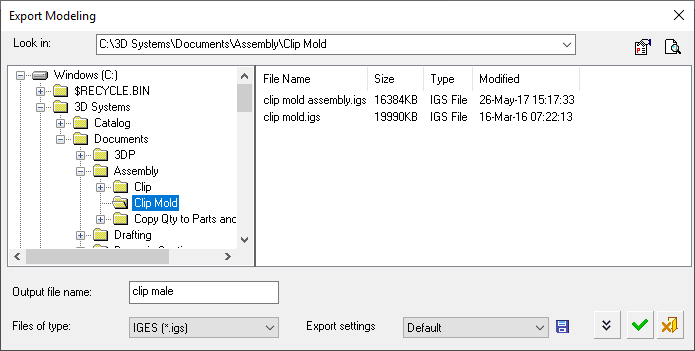
When the Image icon  is clicked, the Export dialog displays an image of the file you wish to convert.
is clicked, the Export dialog displays an image of the file you wish to convert.
Click on an item in the dialog for a description.
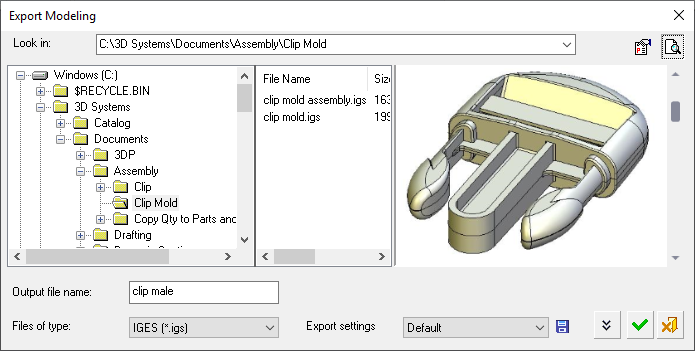
Notes:
-
To define default conversion settings, use the Data Interface Preferences.
Press the button (on the top right corner of the Export dialog) as a short cut to the Preferences Editor and navigate to General > Data Interface.
button (on the top right corner of the Export dialog) as a short cut to the Preferences Editor and navigate to General > Data Interface. -
Click the Save Settings button
 to create customized parameter sets. This saves time by allowing you to predefine and save parameter values for certain import or export operations and then enabling you to "recall" these parameter values by selecting the appropriate setting.
to create customized parameter sets. This saves time by allowing you to predefine and save parameter values for certain import or export operations and then enabling you to "recall" these parameter values by selecting the appropriate setting. -
The Expand button
 displays an extension of the Export dialog that shows additional conversion parameters. This dialog extension contains two tabs:
displays an extension of the Export dialog that shows additional conversion parameters. This dialog extension contains two tabs:-
General: Displays general file conversion parameters.
-
Parameters: Displays file conversion parameters that are specific to the file type being converted.
-
-
The Import and Export dialogs can be resized be dragging the edges/corners of the dialog.
Export Interaction
Choose the type of file to export from the Files of Type field. Available options are shown below (the export options differ, depending on whether you are exporting a Modeling or a Drafting file):
|
Export Modeling File Types |
Export Drafting File Types |
|
|
|
Browse to the directory where you want to save the required file.
For Export settings, either accept the default parameter values or select an export setting (with predefined parameter values) from the dropdown list, or create your own export setting.
Either click OK ![]() to accept the default (or selected Export setting) parameters and export the file, or click the Expand button
to accept the default (or selected Export setting) parameters and export the file, or click the Expand button ![]() to display an extension of the Export dialog that shows additional conversion parameters.
to display an extension of the Export dialog that shows additional conversion parameters.
Define the parameters, and if required, save the parameter settings in a new Export setting.
Click OK ![]() .
.