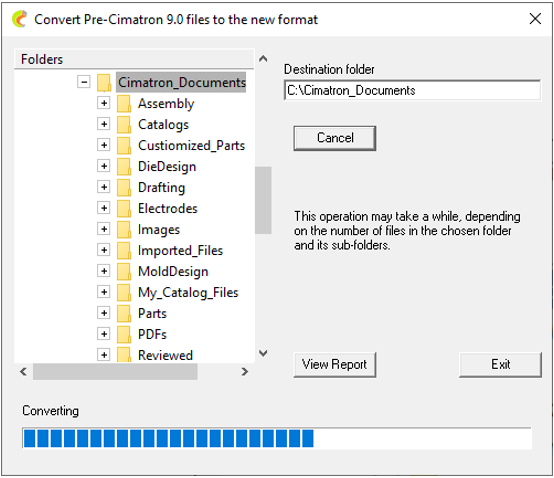Cimatron File Format Converter
Access: Open this function from the following location:
-
Cimatron Control Panel: Select Start > All Programs > Cimatron > Cimatron Control Panel.
Select Utilities > Cimatron File Format Converter.
Convert all pre-Cimatron 9.0 related files to the latest Cimatron file format.
To convert all Cimatron related files:
-
InvokeInvoke the File Format Converter function.
The Convert Pre-Cimatron 9.0 files to the new format dialog is displayed:
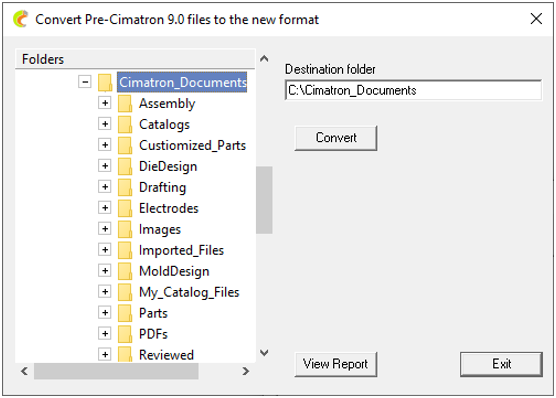
The following operations can be performed within the CimZip dialog:
|
Convert |
Start the conversion process. |
|
View Report |
View the log file after the conversion. Converted folders are written in a log file named E9FileConverter.log located under the following folder: ...\ProgramData\Cimatron\Cimatron\2025.0\Data This log file is not overwritten - each convert operation is recorded in the file. |
|
Exit |
Exit the function. |
-
Select the folder from which to start the conversion process by browsing in the Folders pane. This path is automatically entered into the Destination folder field. If required, enter a different path into the Destination folder field.
-
Press the Convert button to start the conversion process. The dialog changes as follows:
|
|
a. The Convert button changes to Cancel (to stop the process, if required). b. A time-related message is displayed. c. The full path name of the file currently being converted is displayed. d. A progress bar is displayed. |
-
When the conversion process is completed, press the View Report button to view the log file (mentioned above). An example log file is shown below: