|
|
Changing from Open to Closed Hatch 
Access: Open this function from one of the following locations:
-
Click the
 button in the toolbar.
button in the toolbar. -
Select Views > View Creation > Hatch from the menu bar.
-
Select Drafting Symbols > Hatch on the popup menu (right-click the graphics area).
Add a hatched surface to the drawing.
In the following example, an open hatch is changed to a closed hatch.
-
InvokeInvoke the Hatch function. The Hatch dialog and parameters are displayed.
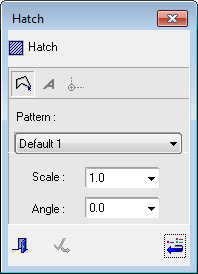
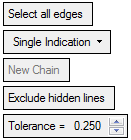
-
Select the One By One dropdown option.
-
Pick the edges (three) to form the contour of the hatch to be created and <exit><exit>.

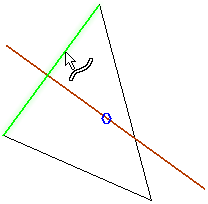
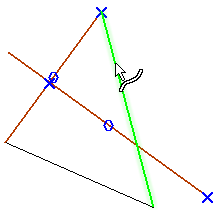
An Open Hatch is created (by default).
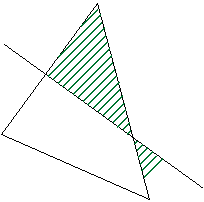
-
To change the chain to closed, click the Add Geometry to the Contour button
 and click the Activate Chain parameter. The edges forming the contour are highlighted.
and click the Activate Chain parameter. The edges forming the contour are highlighted.
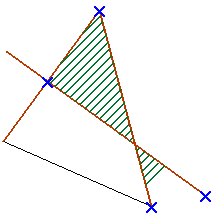
- Toggle the Open Hatch option to Close and <exit><exit>.
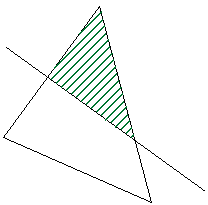
A Closed Hatch is created.
|
