|
|
Mixed Hatch picking (Using a Combination of Pick Options) 
Access: Open this function from one of the following locations:
-
Click the
 button in the toolbar.
button in the toolbar. -
Select Views > View Creation > Hatch from the menu bar.
-
Select Drafting Symbols > Hatch on the popup menu (right-click the graphics area).
Add a hatched surface to the drawing.
In the following example, a combination of the Free and Trim/Extend pick options are used to create a Hatch on a surface with intersected edges.
-
InvokeInvoke the Hatch function. The Hatch dialog and parameters are displayed.
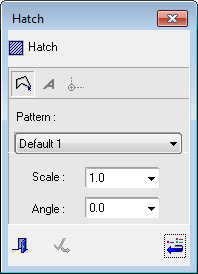
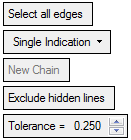
- Select the One By One dropdown option.
- Pick the first group of intersected edges to create a contour.
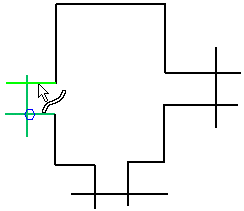
- Select the Free dropdown option and pick the regular edges.
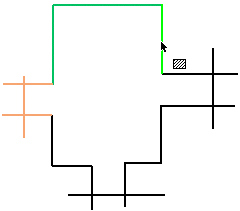
- Select the One By One dropdown option and pick the next group of intersected edges.
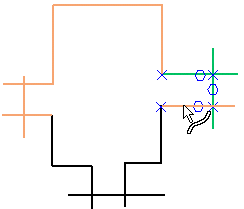
- Continue as above until a contour has been defined and <exit><exit>. A Hatch is created.
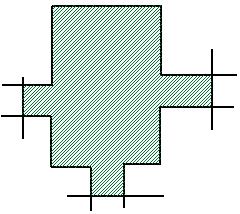
- Click the Add Geometry to the Contour button
 and click the Activate Chain parameter. The trimmed chains are highlighted and can be modified accordingly.
and click the Activate Chain parameter. The trimmed chains are highlighted and can be modified accordingly.
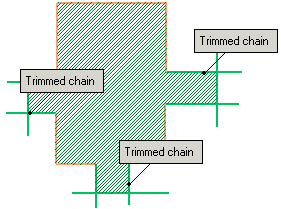
|
