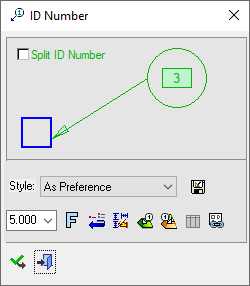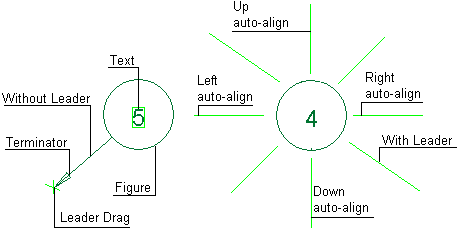ID Number 
Access: Open this function from one of the following locations:
-
Click the
 button in the toolbar.
button in the toolbar. -
Select Symbols > Textual > ID Number from the menu bar.
-
Select Drafting Symbols > ID Number on the popup menu.
Add an ID number symbol to the drawing.
|
The ID Number dialog displays
|
Below is an example of the symbol:
See ID Chain for details on how to create a chain ID numbers. See Entity Overview for a general description. |
Other ID Number operations are as follows:
- Split ID Number
- ID Number Chain
- Connect to a Component or Unattached
- ID Number Filter
- ID Number: Reconnect to Model
- Automatic ID Num
- BOM / ID Number Associativity
Create an ID Number symbol:
- InvokeInvoke the ID Number function.
- Picking a point on the screen to define the new position of the symbol (The symbol will jump to the picking point). Pick a symbol location or leader position. Picking an unattached point will first place the symbol and than the leader. Picking an attached point will place the leader first while the second pick will place the symbol.
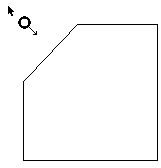

- Edit its parameters with the help of the hot spots and tips either directly in the graphic area or on the popup submenu. Change font style
 and character size also, if required.
and character size also, if required. - Connect the ID number to a component or Create an unattached ID as required.
- Click <exit><exit> when finished.
Notes:
-
A series of ID numbers can be positioned alongside each other in a chain. See ID Number Chain for details.
-
Right-click on the entity itself to access the entity-specific and general functions from the popup submenu.
-
See the Symbol notes for additional information.