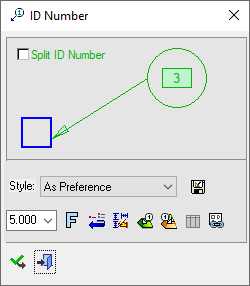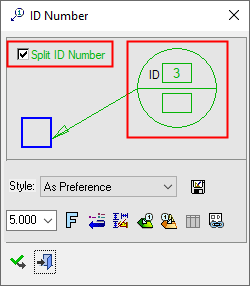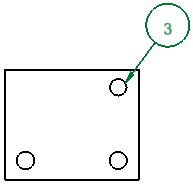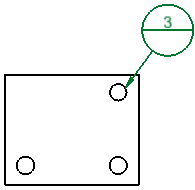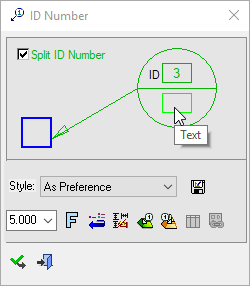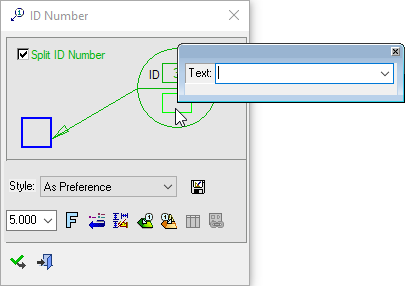|
|
Split ID Number
Access: Open this function from one of the following locations:
-
Click the
 button in the toolbar.
button in the toolbar. -
Select Symbols > Textual > ID Number from the menu bar.
-
Select Drafting Symbols > ID Number on the popup menu.
Add an ID number symbol to the drawing.
Split an ID Number balloon and display two separate texts in it.
|
|
|
When split, if the ID Number is linked to a component and shows an actual ID number, it is displayed with the letters ID adjacent to it. |
|
|
|
|
The default settings for the Split ID Number checkbox (ON or OFF), the position of the ID number (top or bottom) and also the position and contents of the text field, are set in the Preferences.
When not split, the default Rad. Factor for ID Numbers is used. When split, the default Rad. Factor for Datum Targets is used. These defaults are set in the Preferences.
Though the default contents of the text field can be set in the Preferences, this can be changed when creating or editing ID Numbers.
|
|
|
When switching from split mode to single, only the ID number is displayed.
|