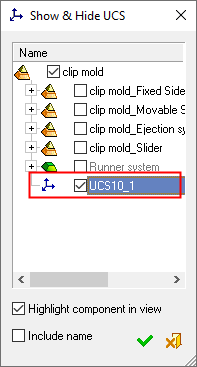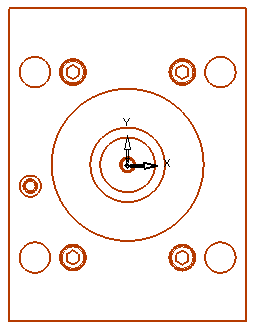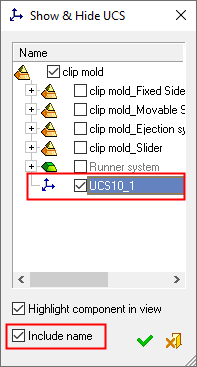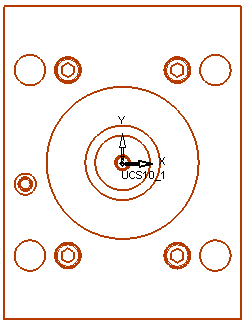|
|
Show & Hide UCS 

Access: A view is created under the currently active sheetactive sheet. The View Creation dialog can be accessed using one of the following methods:
-
Click
 in the toolbar.
in the toolbar. -
Right-click the currently active Sheet item
 in the Drawing Tree and select View Creation.
in the Drawing Tree and select View Creation. -
Right-click the graphics area and select View Creation.
-
Select Views > View Creation > View Creation from the Drafting menu bar.
The Show & Hide UCS option allows you to display or hide the UCS's that have been assigned to sub-assemblies in the modeling environment.
In the following example, the sub-assembly UCS10_1 has been selected and will be shown in the view.
Showing/hiding a UCS in a view
-
InvokeInvoke the View Creation function.
-
Click the Show/Hide UCS button
 in the View creation dialog. The Show & Hide UCS dialog is displayed.
in the View creation dialog. The Show & Hide UCS dialog is displayed.
-
Select the UCS(s) to be displayed in the view.
|
The appropriate UCS is selected. |
The selected UCS is now shown in the view. The UCS center functions as a regular geometrical point. |
|
|
|
To also display the UCS name, mark the Include name checkbox.
|
|
|
|