|
|
Single Pick Hatch 
Access: Open this function from one of the following locations:
-
Click the
 button in the toolbar.
button in the toolbar. -
Select Views > View Creation > Hatch from the menu bar.
-
Select Drafting Symbols > Hatch on the popup menu (right-click the graphics area).
Add a hatched surface to the drawing.
This option allows you to define a hatched surface by a single pick within the defined area.
Define a hatch by a single pick
-
InvokeInvoke the Hatch function. The Hatch dialog and parameters are displayed.
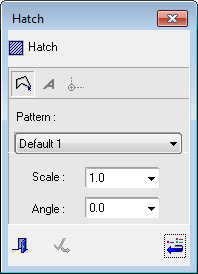
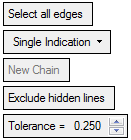
- From the dialog, select the type of pattern required (from the dropdown list) and set the other parameters. From the screen parameters, select the Single Indication dropdown option.
-
Pick inside the closed contour to hatch the surface and <exit><exit>.
Pick.
Repeat the operation to hatch additional surfaces.
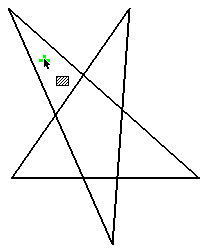
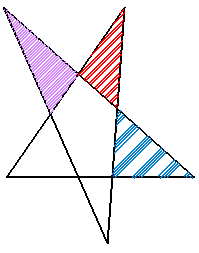
|
