Order Symbols 
Access: Open this function from one of the following locations:
-
Select Tools > Drafting Tools > Order Symbols from the menu bar.
-
Select Order Symbols on the popup menu (right-click the graphics area).
Move or order a group of entities according to selected parameters.
The options include:
-
Moving
-
Arrange (Align Horizontally, Align Vertically, Delta, By reference, By pivot point)
-
-
Ordering
-
By distance (Align Horizontally, Align Vertically)
-
Between entities (Align Horizontally, Align Vertically)
-
Arrange Horizontal
Arrange the selected entities on the same horizontal line (each entity will move to the Y position indicated in the graphic area while the X position remains constant where possible).
-
InvokeInvoke the Order Symbols function.
-
Select Arrange Horizontal, pick the entities to be moved and <exit><exit>.
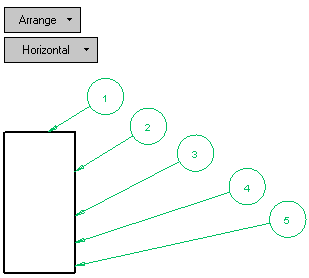
-
Click the point in the graphic area where the entities are to be aligned along the Y axis (horizontally).
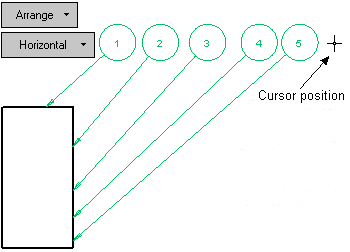
-
<exit><exit> twice to close the function.
Arrange Vertical
Arrange the selected entities on the same vertical line (each entity will move to the X position indicated in the graphic area while the Y position remains constant where possible).
-
InvokeInvoke the Order Symbols function.
-
Select Arrange Vertical, pick the entities to be moved and <exit><exit>.
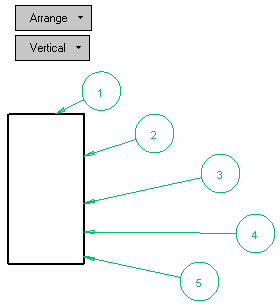
-
Click the point in the graphic area where the entities are to be aligned along the X axis (vertically).
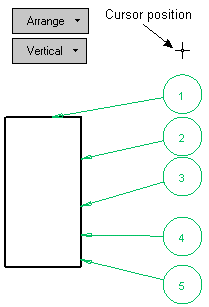
-
<exit><exit> twice to close the function
Arrange Delta
Move all the selected entities by the input delta X and delta Y values.
-
InvokeInvoke the Order Symbols function.
-
Select Arrange Delta, pick the entities to be moved and <exit><exit>.
-
Adjust the X and Y Delta values by clicking the up/down arrows or click the Delta X/Delta Y buttons to enter a specific value. The entities move along the X and Y axes accordingly.
-
<exit><exit> to close the function
Arrange By reference
Arrange the selected entities along the selected reference (move the minimum distance). The reference may be a line, linear dimension or ordinate dimension.
-
InvokeInvoke the Order Symbols function.
-
Select Arrange By Reference, pick the entities to be moved and <exit><exit>. (In this example, ID Numbers 1,2 and 4 have been picked).
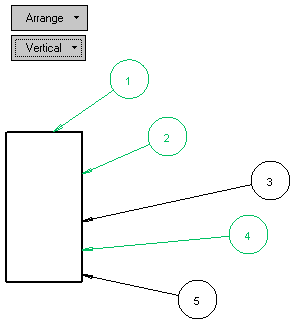
-
Pick the entity according to which the previously picked entities are to be aligned along the X or Y axis. (In this example, ID Number 2 is the reference entity). ID Numbers 1,2 and 4 are now vertically aligned with ID Number 2.
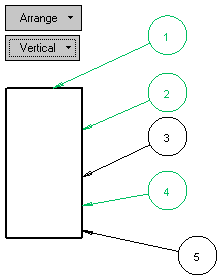
-
<exit><exit> twice to close the function
Arrange by pivot point
Move the selected entities to a relative position according to a selected origin point and destination point.
-
InvokeInvoke the Order Symbols function.
-
Select Arrange By Pivot Point, Free and pick the entities to be moved and <exit><exit>.
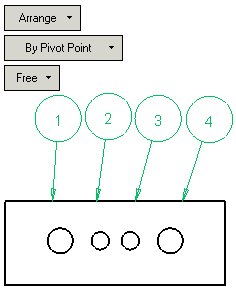
-
Pick any area on the screen or a geometrical point to define an origin point and then pick another point to define a destination point. The picked entities will move in the X and Y directions relatively, according to the distance defined between the two points.(Selecting the Horizontal or Vertical options moves the selected entities only on the X and Y planes respectively).
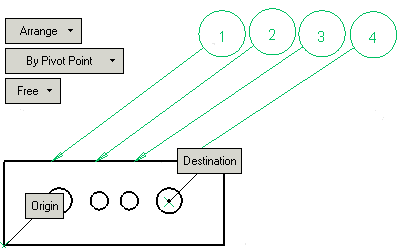
-
<exit><exit> twice to close the function.
Notes:
-
If the entity(s) have constraints that prevent them from moving, (centered dimension, etc.) they will not move.
-
If the entity(s) have partial constraints, they will move within the constraints.
-
If the entity(s) are aligned to other entities then the alignment constraints will be broken.
By distance Horizontal
Arrange the selected entities with a defined distance between them in the Y direction.
-
InvokeInvoke the Order Symbols function.
-
Select By distance Horizontal, pick the entities to be moved and <exit><exit>.
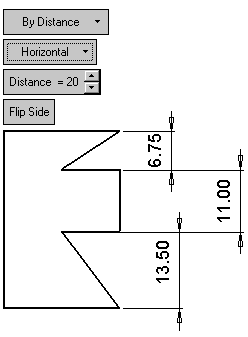
-
Adjust the Distance value by clicking the up/down arrows or click the Distance button to enter a specific value. The entities are positioned equidistantly from each other according to the defined distance on the horizontal axis.
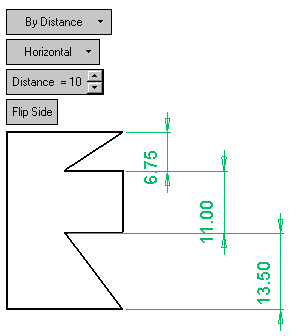
If necessary, click Flip Side to position the entities in the opposite direction from each other.
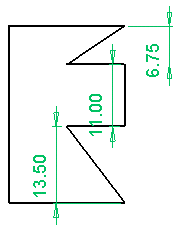
-
<exit><exit> twice to close the function
By distance Vertical
Arrange the selected entities with a defined distance between them in the X direction.
-
InvokeInvoke the Order Symbols function.
-
Select By distance Vertical, pick the entities to be moved and <exit><exit>.
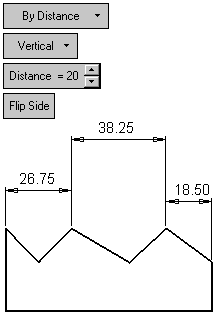
-
Adjust the Distance value by clicking the up/down arrows or click the Distance button to enter a specific value. The entities are positioned equidistantly from each other according to the defined distance on the vertical axis.
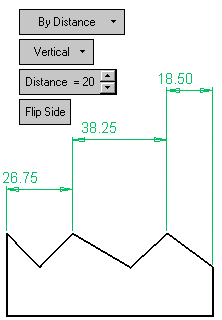
If necessary, click Flip Side to position the entities in the opposite direction from each other.
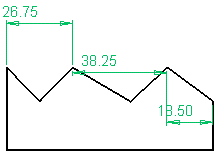
-
<exit><exit> twice to close the function.
Between entities Horizontal
Arrange the selected entities with a defined distance between them in the Y direction.
-
InvokeInvoke the Order Symbols function.
-
Select Between Entities, pick the entities to be moved and <exit><exit>.
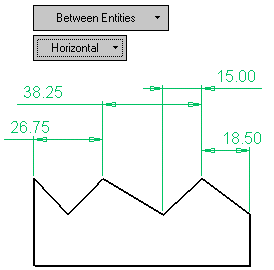
The entities are positioned equidistantly between the first and last entity picked along the horizontal axis.
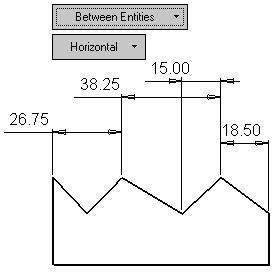
-
<exit><exit> twice to close the function.
Between entities Vertical
Arrange the selected entities with a defined distance between them in the X direction.
-
InvokeInvoke the Order Symbols function.
-
Select Between Entities, pick the entities to be moved and <exit><exit>.
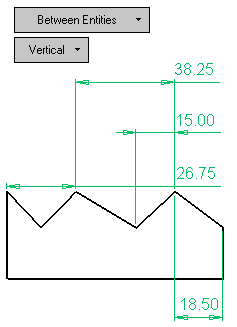
The entities are positioned equidistantly between the first and last entity picked along the vertical axis.
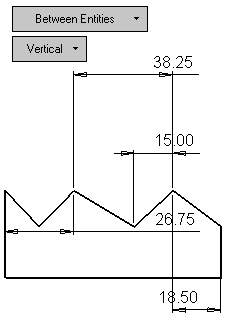
-
<exit><exit> twice to close the function.
