|
|
Hide / Show Datums  -
-  /
/
Access: Open this function from one of the following locations:
-
Select View > Settings > Display Datums from the menu bar.
This function is used to: -
-
Control the visibility of datum entities.
-
This Display function appears as an ON/OFF toggle button in the menu. When ON, the button is highlighted and the specified entities are displayed.
-
Click the right and middle buttons of your mouse and click the Display Datums option from the popup menu.
-
Select View > Hide Show > Hide Datums from the menu bar.
This function is used to: -
-
Hide all datums (UCS, planes and axes) of a component.
-
-
Select View > Hide Show > Show Datums from the menu bar.
This function is used to:
-
-
Show all datums (UCS, planes and axes) of a component.
-
Control the visibility of datum entities.
-
Hide all datums (UCS, planes and axes) of a component.
-
Show all datums (UCS, planes and axes) of a component.
This example shows the datum types that can be shown or hidden:
-
A plane associated with the main assembly - Assembly cut 3.
-
An axis associated with the component pin3.
-
A UCS associated with the component pin3.
-
Main planes associated with the component pin3.
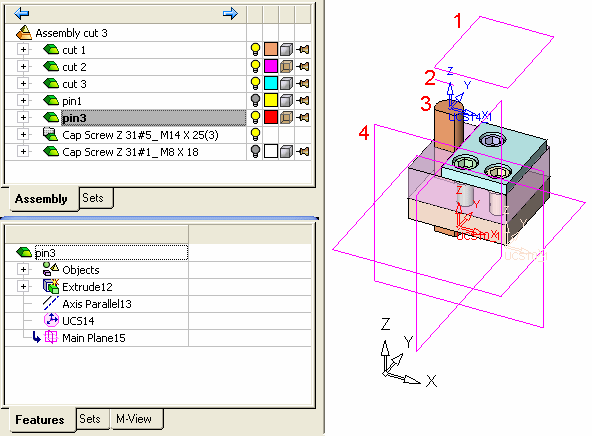
|
