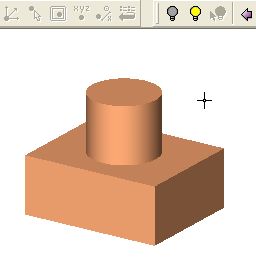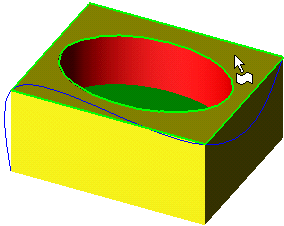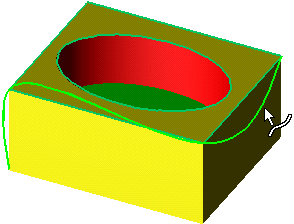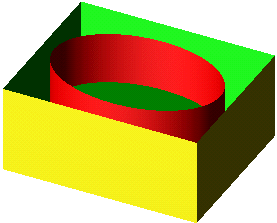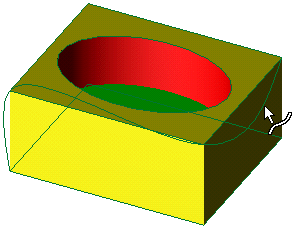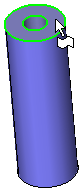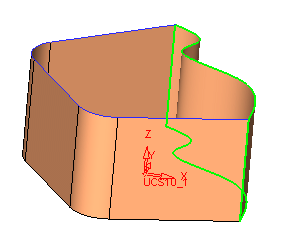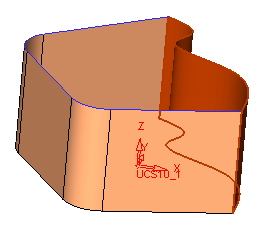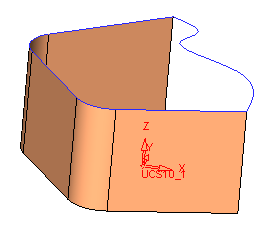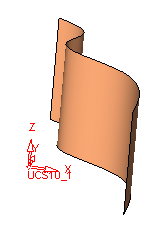Hide/Show Entities 




Access: Open this function from one of the following locations:
-
Select the required option from the Visibility Floating Toolbar.
-
Select the View > Hide-Show section from the menu bar. Select the required function.
-
Hide, Show and Hide Other may also appear on the popup menu (opened by right-clicking in the graphics area or Tree pane).
Hide or show selected geometric entities. This topic describes the interaction from the Visibility Floating Toolbar; see also Assembly Tree Hide/Show operations.
The following Hide/Show tools are available from Tools Toolbar:
|
|
Manage visibility for components or for entities inside components. |
|||
|
|
Show selected entities. |
|||
|
|
Hide selected entities. |
|||
|
|
Hide everything except for the selected/highlighted geometry.
|
|||
|
|
Hide all visible entities and Show all hidden entities. |
Notes:
-
To show and hide groups of entities, or entities of a certain criteria, you can use Sets.
-
To show and hide all entities of a certain type, use the Selection Filter to narrow your selection and drag a box to include all entities. Only those entities specified in the Selection Filter will be hidden or displayed.
-
In the Assembly application when showing entities, only activated entities/components will be shown. This means that when you click Show, all the hidden entities are not displayed at once; only those entities that are currently activated will be shown.
-
When Show is clicked, the datum filter (
 ) is by default switched off (except in NC). This is to avoid the possibility of multiple datums being displayed when showing entities.
) is by default switched off (except in NC). This is to avoid the possibility of multiple datums being displayed when showing entities. -
The Hide/Show tool can be used together with the Previous/Next tool to maneuver backwards and forwards between screen displays of entity visibility.
Example of Entities/Components Visibility 
Manage visibility for components or for entities inside components. This is toggle option is available in the Assembly environment.
The system has two hide/show modes while working in an assembly environment:
The first mode (Components mode  ) hides and shows entire parts when the assembly is active. In this mode, in order to hide and show entities within parts, you have to first activate the part.
) hides and shows entire parts when the assembly is active. In this mode, in order to hide and show entities within parts, you have to first activate the part.
The second mode (Entities mode  ) hides and shows entities within the parts even when the assembly is active.
) hides and shows entities within the parts even when the assembly is active.
The Entities/Components Visibility toggle states are as follows:
|
|
Components mode (button not highlighted). Hide and show entire parts when the assembly is active. |
|
|
Entities modes (button highlighted). Hide and show entities within the parts even when the assembly is active. |
In order to switch between the Components and Entities modes, click the Entities/Components Visibility toggle button on the floating toolbar. When this button is highlighted, you are in the Entities mode.
Hide entities or components
Toggle the Entities/Components Visibility button to Entities mode (button highlighted ![]() ).
).
Pick the entity to be hidden. In this example, note that the selected entity is not active and that it is a face on one of the instances of the slider guiding rails.
Note: The entity can also be selected before activating the Entities mode toggle.
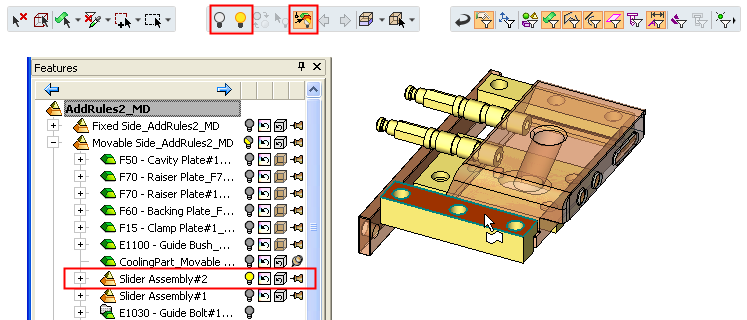
Press the Hide button ![]() to hide the selected entities.
to hide the selected entities.
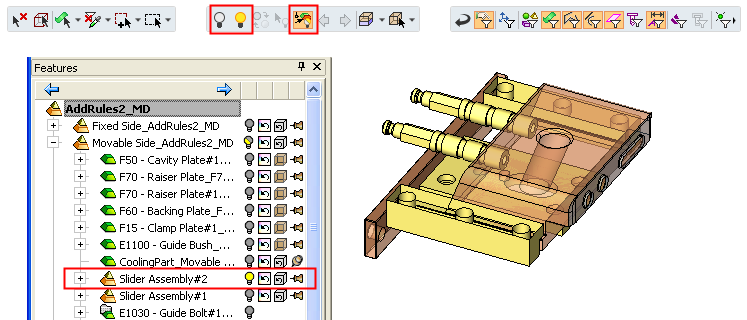
In this example, note that all instances of the selected entity within the guiding rail component are hidden and that the change was applied only to the selected entities and not to the entire component.
Note also that hiding an entity does not affect the hide/show status of its component in the Assembly Tree. (If you used the component filter and selected a component, then hiding it will turn its light off on the tree.)
Show entities or components
Toggle the Entities/Components Visibility button to Entities mode (button highlighted ![]() ).
).
Press the Show ![]() button. This shows all hidden entities in all components that have a show status (or partial show status) in the Assembly Tree.
button. This shows all hidden entities in all components that have a show status (or partial show status) in the Assembly Tree.
Pick the entities that you want to remain shown; in this case pick the component "holding" the hidden entity.
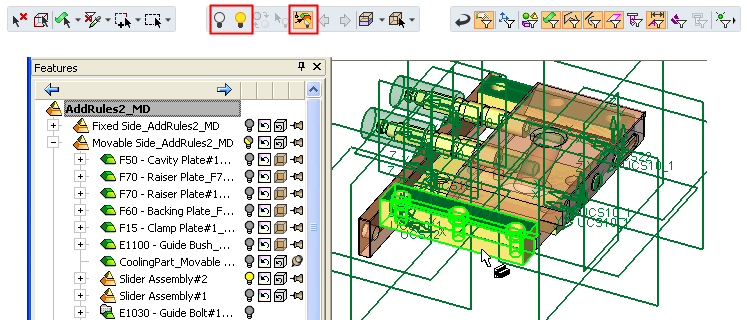
Press <exit><exit> twice to complete the selection and to exit Show mode. All the specified entities are now displayed.
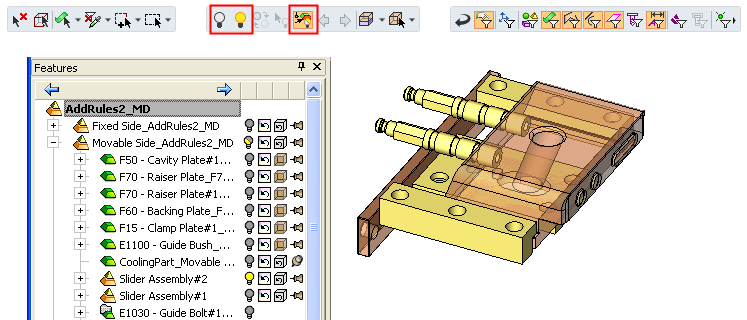
Example of Hide and Show 

Hide/Show selected entities.
|
|
|
|
|
|
Note that this is not the same as using Remove Geometry, which would actually delete the entities. |
|
|
|
|
|
|
|
|
Example of Hide Other 
Hide everything but the selected geometry.
|
Pick the face that you want to be shown (all other faces will be hidden). In this example, the top cylindrical face is picked: |
Click the Hide Other button |
|
|
|
Example of Hide/Show Toggle 
Hide all visible entities and Show all hidden entities.
|
|
|
|
|
|
|
|
|
|