|
|
Importing From Templates 
Access: Open this function from the following location:
-
Select File > Import > From Template from the menu bar to display the Import from Template dialog.
This function retrieves Sets and M-Views from the imported file template and embeds them into the currently open file, saving time that is generally required when defining Sets and M-Views.
Before continuing with this procedure, you must ensure that you have created and saved your templates.
System-defined default file templates (Default Templates - *.TMPL files) are stored in the following folder:
...\ProgramData\Cimatron\Cimatron\2026.0\Data\templates\Default
User-defined file templates (My Templates - *.TMPL files) are stored in the following folder:
...\ProgramData\Cimatron\Cimatron\2026.0\Data\templates
Importing Sets and Views from Templates
-
Open the file into which you want to import predefined Sets and M-Views.
-
From the menu bar, select File > Import > From Template. The Import from Template dialog is displayed showing the Default tab.
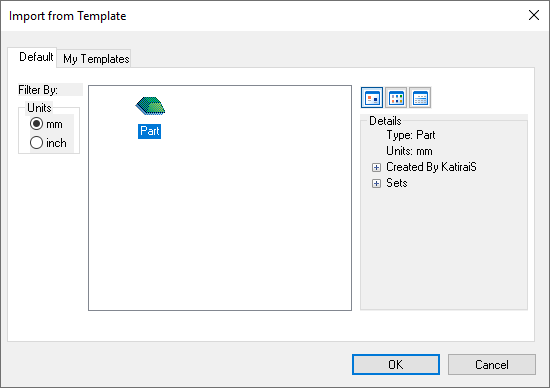
Note: The template type that appears in the Default tab corresponds to the type of file that is currently open. For example, a Part file is open in this case. If an Assembly file was open, this dialog would only display the Assembly template.
-
Select the My Templates tab as follows:
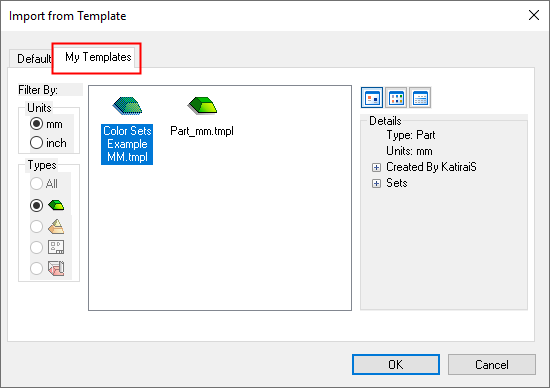
Note: The template types that appears in the My Templates tab correspond to the type of file that is currently open. For example, a Part file is open in this case; therefore, only the Part template types appear. If an Assembly file was open, this dialog would only display the Assembly templates.
-
Select the template containing the predefined Sets and M-Views that you want to import and click OK. The Sets and M-Views will be embedded and displayed in the existing file.
Note: If you add templates containing the same name that already appear in the file, the system adds the same Sets and M-Views together with a consecutive counter number.
|
