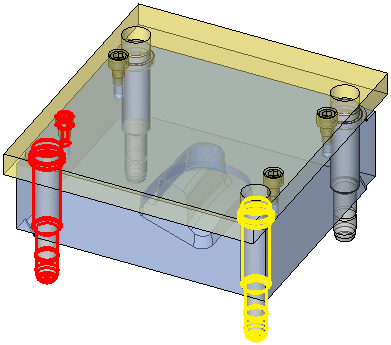New Interference Check  : Cut Verification Check - Step 2
: Cut Verification Check - Step 2
In the New Interference Check function, if the Cut Verification Check option was selected in Step 1 of the function, the interaction of Step 2 of the function is detailed below.
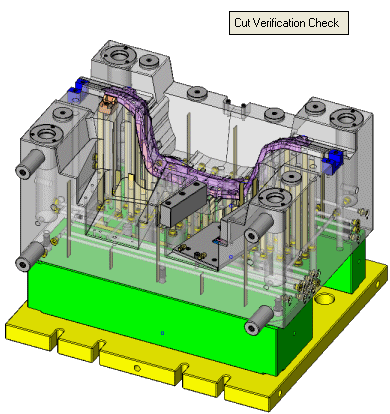
Required Step 2 
For the interference check, determine whether only visible objects are considered (as surrounding bodies) or also hidden objects.
The following interference checking options are displayed in a toggle button:
|
Consider Shown Bodies Only |
Only visible objects are considered (as surrounding bodies). This is the default option. |
|
Consider Hidden Bodies |
Hidden objects are also considered (as surrounding bodies). |
Whichever toggle option is selected, the following parts are excluded to avoid false positive indications (they are not considered as surrounding parts) - work parts, parting surface parts, cooling parts, runner parts.
Note: Objects in the "original ejector pocket faces" set (created in core parts after an ejector pocket operation) are always ignored. No collision with these faces is indicated.
An interference check Preference option (Allow Cutting Object Analysis) determines if certain collision detection checks, relevant to cutting objects, are carried out (see below). The default for this option is unchecked (extra checks will not be carried out).
Execution
Press OK ![]() in the Feature Guide to perform an interference check.
in the Feature Guide to perform an interference check.
Collision detection involves any part having at least one cutting object and the surrounding parts.
If the Allow Cutting Object Analysis Preference option is checked:
-
If a collision with a part was detected, further checks are conducted with cutting objects. The part is marked as "colliding" only if a collision with ALL cutting objects is detected.
-
When checking collisions between two parts both having cutting objects, parts are marked as colliding only if Part A collides with part B AND Part B collides with part A.
If no collision is detected, an appropriate message is displayed.
If a collision is detected, an appropriate message is displayed and the edges of parts colliding with surrounding parts is highlighted in red, as shown below:
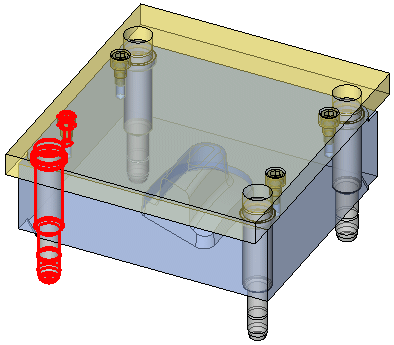
If, for whatever reason, the cutting object analysis is disabled, an appropriate message is displayed listing the parts for which the cut interference could not be verified. The failed parts are highlighted in yellow, as shown below: