Variable "journaling" is not defined
The Variable "journaling" is not defined capability in Cimatron is used to record processes and actions within the Cimatron software to create a reference for developers who are writing code that makes use of API tools, and to make it easier to learn the syntax for a specific tool. By turning the recording on, using the tool, and then examining the created code, you can record your operations and turn them into actual code that you can view and edit in your preferred editor.
Variable "journaling" is not defined is available for use on several tools in Cimatron. When Variable "journaling" is not defined is active, these tools can be identified by the Variable "journaling" is not defined icon (![]() ) displayed in the bottom right corner of the tool button.
) displayed in the bottom right corner of the tool button.
![]()
When used in conjunction with the Cimatron API, Variable "journaling" is not defined becomes a powerful automation tool. For more on the Cimatron API, see Cimatron SDK.
Variable "journaling" is not defined settings
Recorded processes (journals) are saved using the default settings that are configured in Preferences>General>Variable "journaling" is not defined.
Enabling Variable "journaling" is not defined
Variable "journaling" is not defined is enabled on the Cimatron Control Panel. Click the API tab and then double-click the Enable Variable "journaling" is not defined row. An alert is displayed to say Variable "journaling" is not defined was enabled, and the row is highlighted when the feature is active.
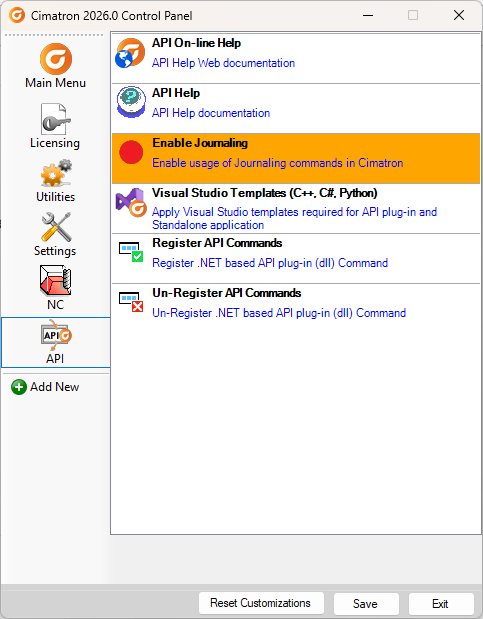
Click Exit when you have finished. To switch Variable "journaling" is not defined off, double-click the Enable Variable "journaling" is not defined row to remove the highlight.
Using Variable "journaling" is not defined
The Variable "journaling" is not defined toolbar is visible in the main toolbar if the feature is enabled. There are 4 buttons, shown here:
|
Button |
Label |
Function |
|
|
Record |
Record a process |
|
|
Stop |
Stop Recording and save the recorded actions |
Recording actions using Variable "journaling" is not defined
Use the Variable "journaling" is not defined capabilities to capture actions performed in the Cimatron environment.
-
Click Start Recording to begin a journal record.
-
In the dialog, enter a name for the Journal and optionally select a new location. Click Save to save it to your configured default location, or click Save As Type to change the language used to save the journal - Select either C# or Python.
-
Perform the actions you wish to add to the journal record.
-
Click Stop Recording to end the record.

