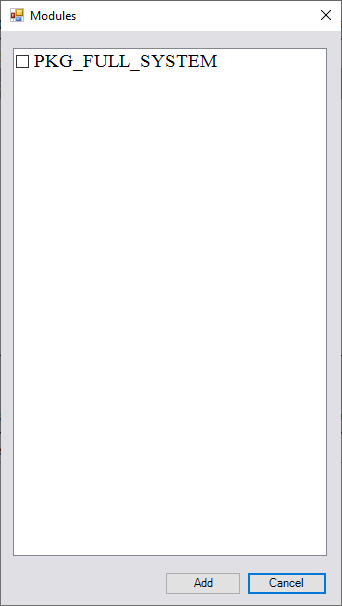|
|
License Server Monitor: Group Manager
In a Floating License environment, the Group Manager utility enables a System Administrator to configure which packages or modules are available to which users. This ensures that access is only granted to the users who require it.
The Groups/Users Manager dialog is displayed, enabling the System Administrator to define the groups of users and the packages or modules available to those groups.
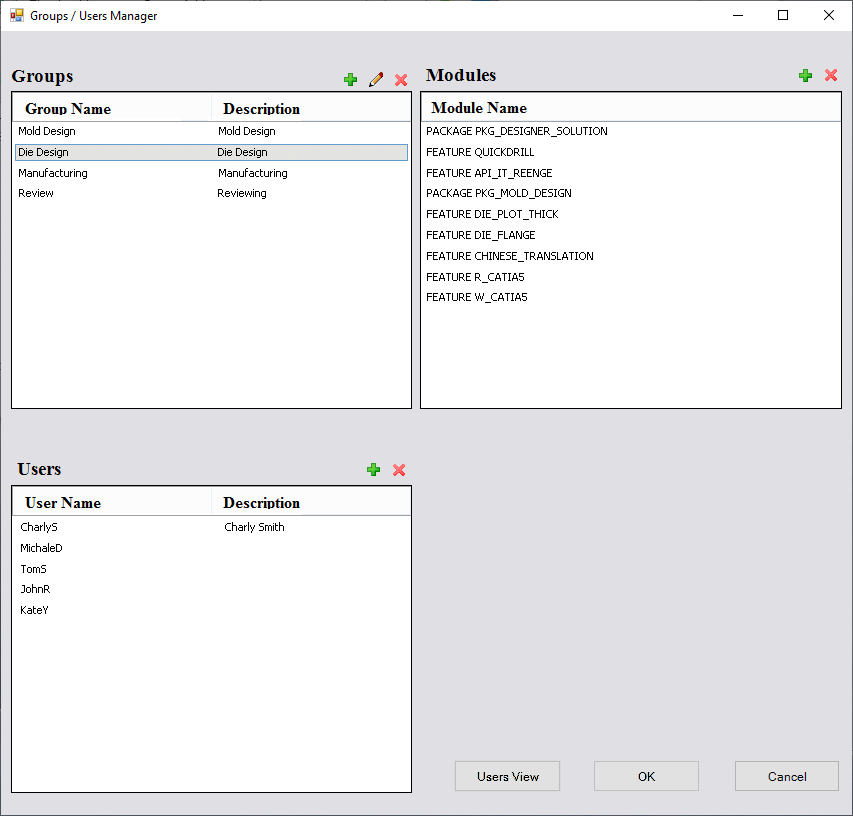
Dialog buttons:
| Add items to the pane. | |
| Edit items in the pane. | |
| Delete items in the pane. |
When assigning groups, the following principles apply:
-
Each group has a unique descriptive name.
-
For each group, the Administrator is able to define the list of packages and modules available to that group (out of the overall pool available in the license).
-
Each group has a list of users assigned to it. A user may belong to one group only (or conflicts may arise).
-
Users are identified by their Windows-login name (so access management is by user, not by PC).
-
Each user can access the packages and modules that are assigned to the group they belong to (in the product, Package-Manager, or License-Manager tools – there may be other node-locked modules on his PC).
-
Limitations do not apply to package/module quantities (user groups are not assigned quotas).
-
Users who do not belong to any group see the entire license content.
Information in the Groups/Users Manager dialog is arranged in four panes:
Groups Pane
The Groups pane enables the System Administrator to define application groups.
The following dialog is displayed when adding or editing a group:

Users Pane
The Users pane enables the System Administrator to assign users to groups. The checkbox in the header row can be used to select all users.
The following dialog is displayed when adding or editing a user:

A user may belong to only one group.
Users are identified by their Windows-login name (so access management is by user, not by PC). A list of login names is displayed from the company domain, which enables the Administrator to select and add them to the group. The initials of a user name can be typed and the selection will jump to the matching initials. The Administrator can also type-in user names (for cases when there is no domain defined).
When trying to add a user who is already assigned to another group, an appropriate warning message is displayed.
Modules Pane
The Modules pane enables the System Administrator to assign modules and packages to groups.
The following dialog is displayed when adding or editing modules:
|
|
For each group, the Administrator can add and remove items (packages, modules) from the existing content of the license on the License Server. There are no restrictions regarding what goes in a group. A base package is NOT a must (e.g., a group may contain "CATIA5" only). Such groups are useful in case the user has a node-locked base package. When trying to delete a group or groups which have users assigned to them, an appropriate warning message is displayed. |
Users View button
The Users View button enables the System Administrator to view all the users defined in the Group Manager and their assigned group. In the case of a domain, other users (those yet assigned a group) are also displayed.
The following dialog is displayed when adding or editing modules:
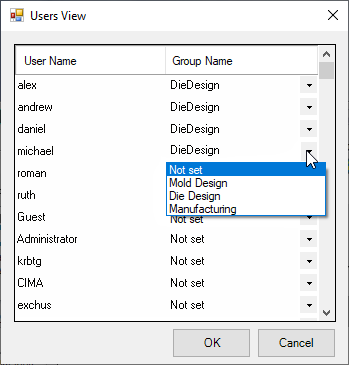
Using this dialog, the Administrator can assign or change an assigned group for users. For each user, a dropdown list of existing groups is displayed; the Administrator can select the appropriate group and the user is assigned to that group. If the user was a member of a different group before, the user will be removed from the previous group (since a user may belong to one group only).
Important:
-
Before installing a new version of the License Server, the previous version should be uninstalled.
-
The Server and the Clients must be configured to the same port!
|