|
|
Mechanism Assembly: Defining Formulas 
Access: Open this function from the following location:
-
Select Catalog > Create Mechanism Assembly > Formulas from the Assembly menu bar.
Define formulas in the Mechanism Assembly, based on the dimensions of the parts in the assembly.
These formulas supply the necessary information when loading the Mechanism Assembly from the catalog and enable you to choose the best combination of parts.
This means, for example, when loading the Slider mechanism from the catalog, you are able to verify that the stroke of the slider is long enough to release the undercut. The formula will determine the stroke from the length and angles of the pins.
General Interaction
The Formula Creation Tool dialog is displayed.
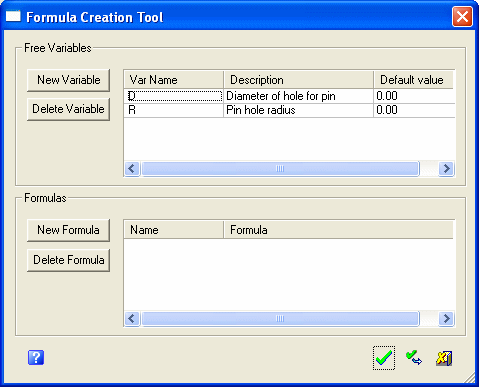
Defining Variables
The upper section of the dialog is used to define Free Variables. These variables do not exist in the model and you can define them and use them in the formulas. If no free variables were defined, the formula will only include dimensions from the model.
Note: The variables and descriptions can be edited/renamed/deleted whenever the dialog is open.
-
Click the New Variable button. A new variable (with a temporary default name) is added to the Free Variable section.
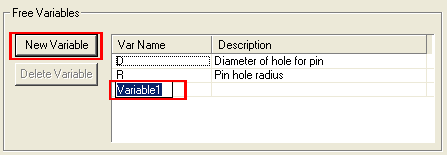
-
Rename the new variable, enter a description and a default value.
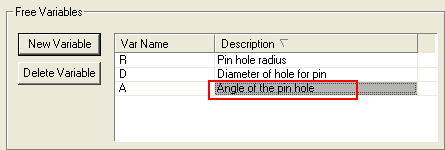
Delete a variable by selecting it and pressing the Delete Variable button.
Defining Formulas
The lower section of the dialog is used to define Formulas.
-
Press the New Formula button. A new formula (with a temporary default name) is added to the Formulas section.
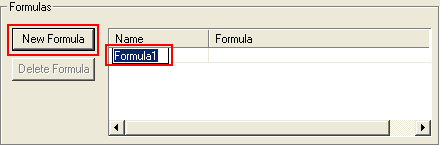
-
Rename the new formula.
-
Add dimensions to the formula by double-clicking on appropriate parts in the assembly to display their dimensions. Every picked dimension is added to the formula.
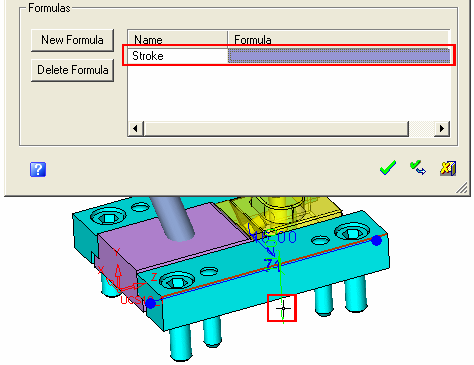
-
Pick a dimension to add it to the formula.
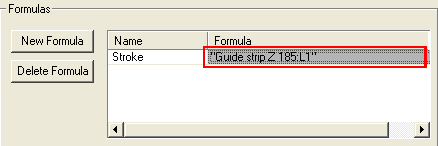
-
Add additional items to create the desired formula - mathematical signs and also Free Variables can be added.
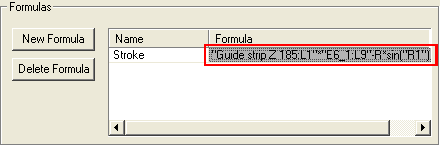
Delete a formula by selecting it and clicking the Delete Formula button.
-
To complete the Variable/Formula definitions, click OKOK or ApplyApply.
The system then checks:
-
if the formulas contain correct mathematical syntax.
-
if Free Variables have been included in the formulas, the system confirms that these Free Variables have been defined in the upper section of the dialog.
For each of these cases, an appropriate error message is displayed.
|