Merge New Catalog Files
After downloading a part file from a Catalog, you may communicate manufacturing details in CAD models by using color and attributes. These attributes transfer to the plate holes during Cut. These custom attributes risk being overwritten when you update catalog parts from the server, losing the local changes. This feature can compare incoming catalog parts with the local copy and transfer some data attributes to the new (Cimatron Updated) part.
The Cimatron catalog server provides many options for downloading new catalog parts; Uou must download catalog updates as a separate zip file to be able to compare and preserve your changes
- Full catalog download - This creates a zip file in the user catalog folder that the new function can process.
- Download new and update - Do not directly update files using this option; Instead, create a zip file in the user catalog folder that the new function can process.
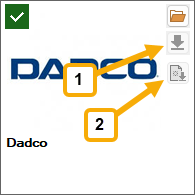
- Update my Catalogs - Creates a zip file in the user catalog folder that the new function can process.
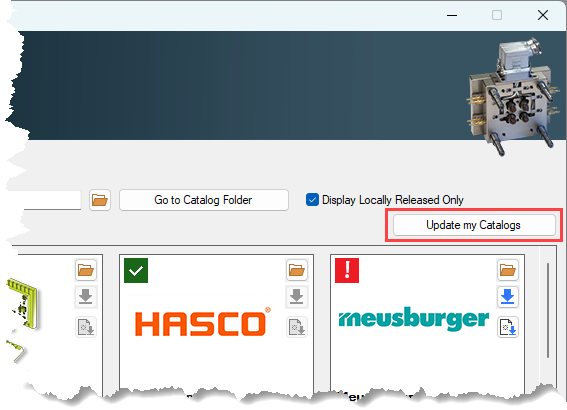
- In the catalog, Download as zip - This creates a zip file in the user catalog folder that the new function can process.
- In the catalog, Download parts to folder - This option will overwrite and local changes because it directly updates the individual files, removing the opportunity to compare local parts (It does create .bak files that exist to revert a mistaken choice here).
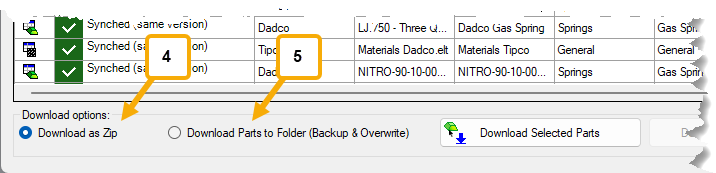
Merge New Catalog Files while Preserving local changes
-
Create a zip file containing the Catalog items you want to update. Click the Cimatron Control Panel > Cimatron Catalog Updates. There are two options:
-
In the Catalog Parts Download and Update panel either;
-
click Update my Catalogs and select No to create a zip file.
-
click the Full catalog download button (
 ) in a catalog to download a zip file for only that catalog.
) in a catalog to download a zip file for only that catalog.
-
- Click the Open Catalog (
 ) button in a catalog. In the Catalog Parts Download and Update window, select which parts you want to update and select the Download as Zip option. Click Download Selected Parts. The file is downloaded to your default Catalog location.
) button in a catalog. In the Catalog Parts Download and Update window, select which parts you want to update and select the Download as Zip option. Click Download Selected Parts. The file is downloaded to your default Catalog location.
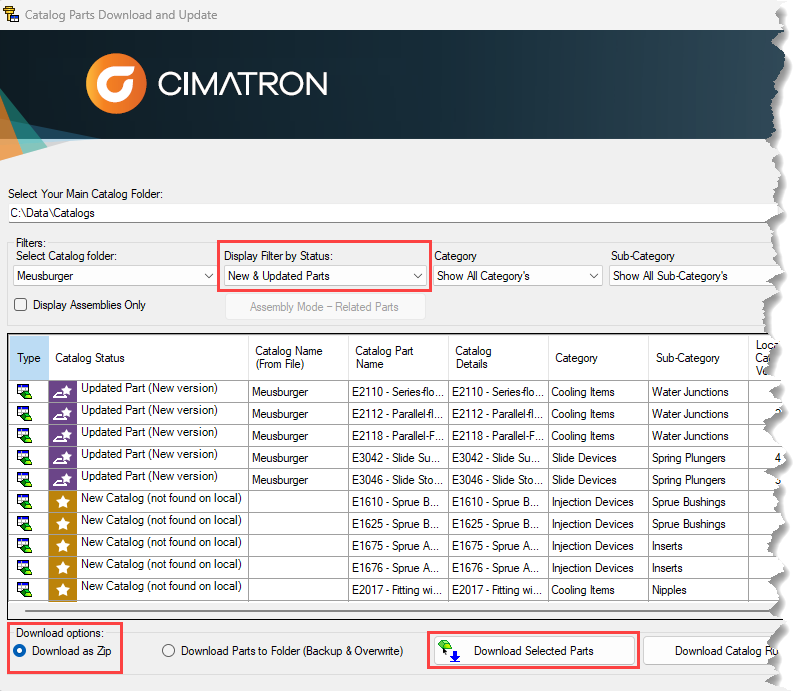
-
-
Open Cimatron. Click Catalog >Merge New Catalog Files.

The Merge New Catalog Files window is displayed.
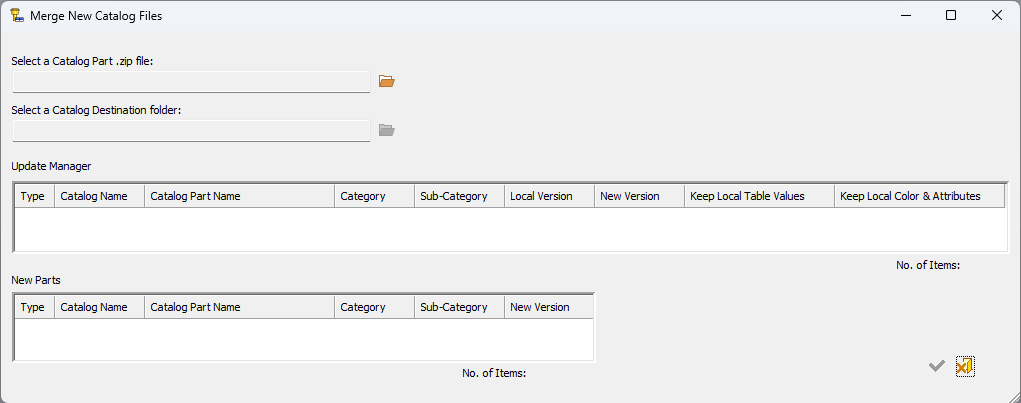
-
Click the icon by the Select a Catalog Part .zip file field, then navigate to and select your downloaded Catalog file.
-
Click the icon by the Select a Catalog Destination folder and navigate to and select the Catalog to compare to and update. Files that can be updated are displayed in the upper pane, new parts to be added are displayed in the lower pane.
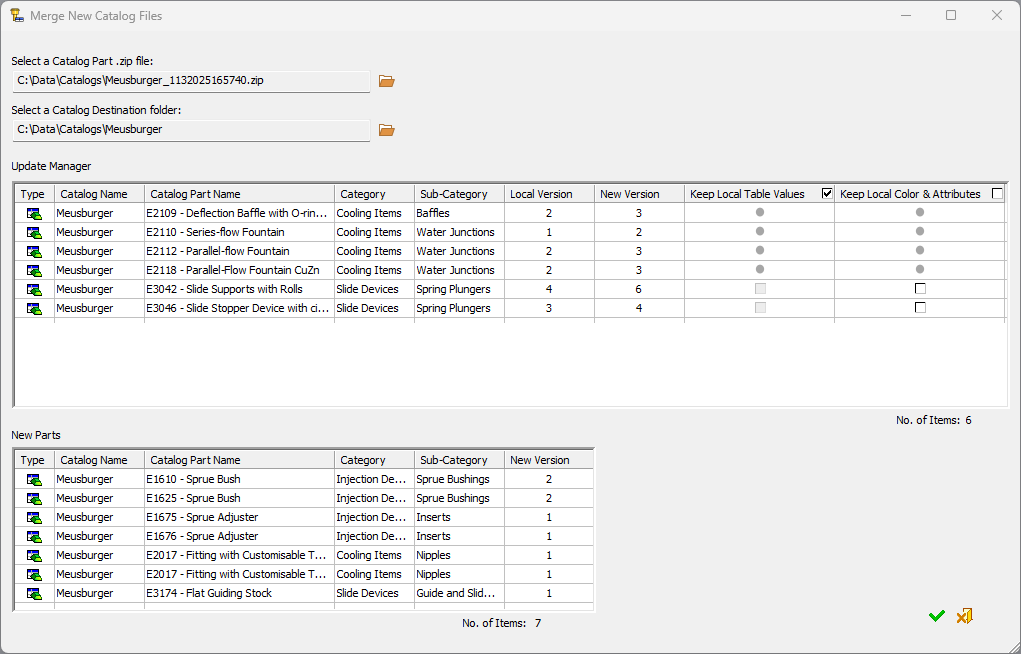
-
In the upper Update Manager pane, select the files that will Keep Local Table Values and Keep Local Color & Attributes to indicate which parts will retain your local customizations during the update.
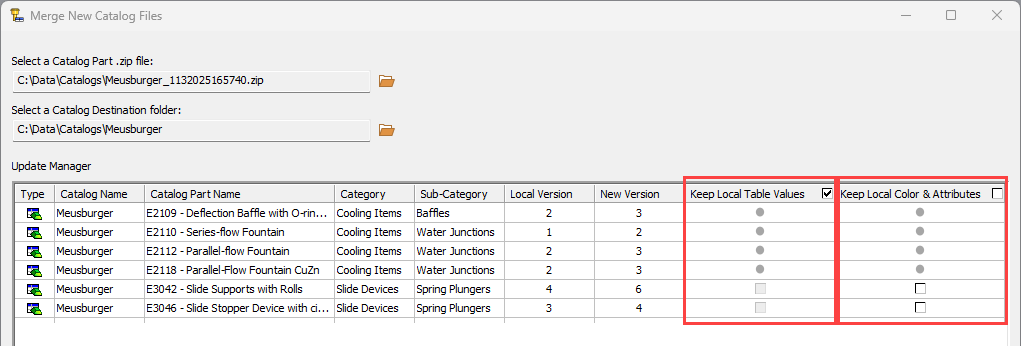
-
Click OK
 to import the updates using your configured settings, or click Exit
to import the updates using your configured settings, or click Exit  discard the changes to and close the window. A log file displays the results.
discard the changes to and close the window. A log file displays the results.