Capture Options Settings
This feature provides different options for capturing an image or video of the graphics area of the Machine Simulator.
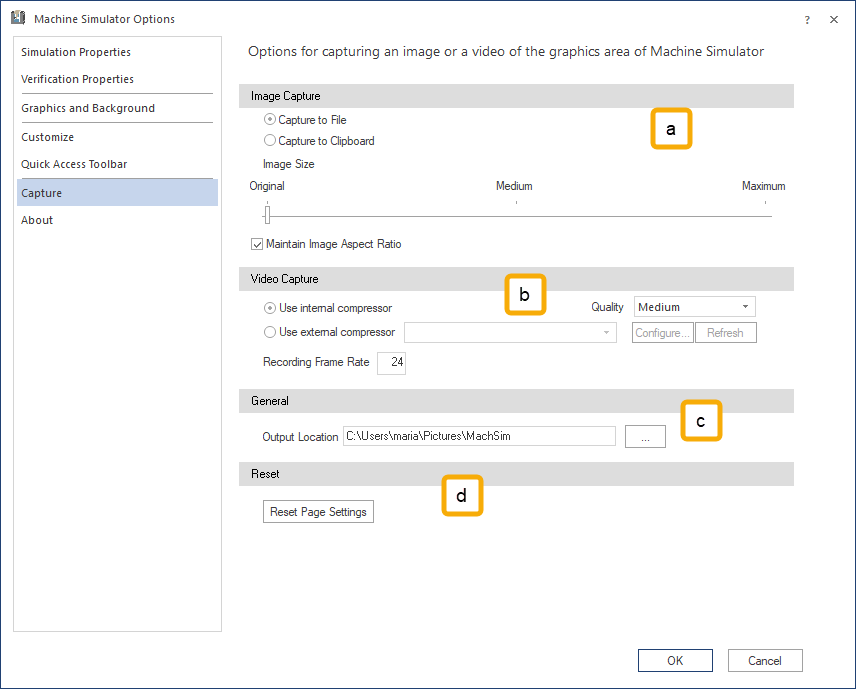
- Image Capture: Save the image to a file or the clipboard and set the quality and aspect ratio.
- Capture to file: saves the screen capture to a bitmap (BMP) file in the specified Output Location folder. The file name format is "MachSim_Image_Capture_YYYYMMDD_HHMMSS.bmp", where YYYYMMDD is year-month-day and HHMMSS is hour-minute-second of the moment the capture was taken.
- Capture to Clipboard: stores the screen capture on the clipboard.
- Image Size offers the possibility to either keep the original size (the number of pixels as seen on the screen) or to increase the imagine size to very large dimensions for photo editing and creating high quality marketing materials.
- Maintain Image Aspect Ratio maintains the horizontal and vertical pixels of the captured image relative to the pixels in the graphic area at the moment of capture without distorting the image. If Maintain Image Aspect Ratio is not selected, the vetical and horizontal pixels of the image are saved at a ratio of 1:1.
-
Video Capture:
Select the video compressor, video quality and the recording frame rate.
-
Use internal compressor: use the internal compressor.
- Quality: set the video quality from the drop-down list.
-
Use external compressor: select an external compressor from the drop-down list of available compressors.
- Configure: some compressors provide a dialog where you can select different settings for that compressor. These dialogs are not part of the Machine Simulation product, and not every compressor has a dialog.
- Refresh: The Machine Simulation searches the system again for available compressors that can be used for video encoding.
-
Recording Frame Rate: set the frame rate of the recording.
Notes:
- The video file is saved in the specified Output Location folder. The file name format is "MachSim_Video_YYYYMMDD_HHMMSS.*", where YYYYMMDD is year-month-day and HHMMSS is hour-minute-second of the moment the capture was taken.
- When you use the Internal compressor, the file format is *.mp4 and the output video size is limited to a maximum of 1920x1080 pixels. You can still capture at larger resolutions, but the output will be downscaled.
For example: if the capture is taken on a 4K (3840 x 2160 pixels) screen, the output file will contain a Full HD (1920x1080 pixels) video. - When you use the External compressor, the output video size is limited to a maximum of 1920x1080 pixels. Capturing at larger resolutions requires the selected compressor to be able to perform downscaling. Otherwise, the resulting video might not work or you might get an error from the selected compressor.
-
-
General:
Select the folder to where Machine Simulation outputs all the captured files (pictures and videos).
-
Reset
Reset Page Settings: Reset all parameters to factory settings.