|
|
Axis Control Docking Pane
With the Axis Control (or Jog Mode) you can manually move the linear and rotation axes of the machine.
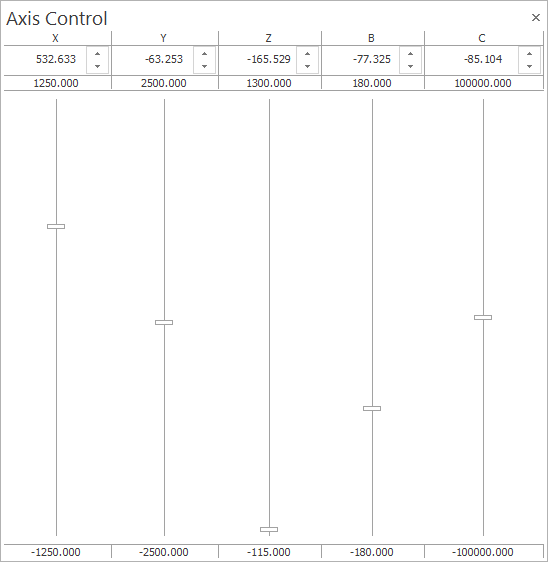
Used to check if the machine limits and the collision check are set up correctly.
-
Identify the machine axis limits
-
Identify the current axis position
-
Modify the axis values using either the numeric stepper fields, dragging the sliders or right-mouse-click on any axis slider to enter the "Set Axis Values" context menu.
-
The numeric stepper fields display the current value of the axis and are updated continuously during the simulation run
-
Jumping from field to field from left to right is available through the TAB key. Jumping from field to field from right to left is done through the SHIFT+TAB keys. If you are jumping on a field that is not visible, the Axis Control tab is automatically scrolling to show the respective field.
Numeric stepper actions:
-
The values can be copied pressing CTRL+C and paste command can be applied using CTRL+V (Windows standard keys)
-
If upper and lower arrows from numeric steppers are used, these will increment with 0.1 for metric simulations and with 0.01 for inch simulations
-
If you want to apply Cut command (CTRL+X) in numeric stepper, after the value will disappear from the used field, 0 (zero) will be put instead.
Notes
-
For machines controlled using Python scripts, modifying the values directly in the Axis Control window, using either the numeric stepper fields or dragging the slider, the Python scripts are applied.
-
The Axis Control Tab is respecting the number of decimals specified in the Move List settings.
For the axes that are defined as Type Discrete Stepped and Discrete List, stepped axes snap to the closest valid value and list axes are stepped themselves and snap to the closest list value.
Context menu
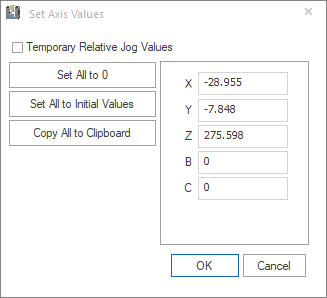
In this menu, the axis values can be modified, set all to 0, or set all to initial values.
-
Set All to 0: using this option, the user can set all axis to 0 value
-
Set All to Initial Values: using this option, the user can set all axis to the initial values, that are provided in the machine definition
-
Copy All to Clipboard: using this option, the user can copy the values of all machine axis, that are set in the moment when the copy action was initiated
-
Temporary Relative Jog Values: using this option will make all axis 0 without moving the machine and allow the user to move the machine to a specific value only for the period that this option is checked, after closing the window with this option the effect of this option is terminated.
Notes:
-
The values entered in the fields or modified with the options above are applied only after pressing OK button.
-
For machines controlled using Python scripts, modifying the values in the Set Axis Values window will not apply the Python scripts.
|