|
|
Progress Docking Pane
The progress slider indicates the position in the current operation as well as the position with reference to all operations. Uese this pane to jump to a specific position in the simulation by dragging the cursor forwards or backwards.

During this navigation, collision checking and other checking algorithms are suspended so you can quickly reach the desired position. It is therefore no substitute for the Run or Fast Forward functions.
- The shape of the progress bar adjusts according to the simulation mode: NC-based, Time-based, Length-based Modes.
- The progress bar is the only UI element that indicates the progress of the simulation in Fast Forward mode.
- It indicates certain simulation problems (for example, exceeding axis limits, mismatching axis values, collision and proximity alerts), as well as bookmarked moves.
Color segments above slider
Different operations are indicated in different colors and have a small black delimiter between them.
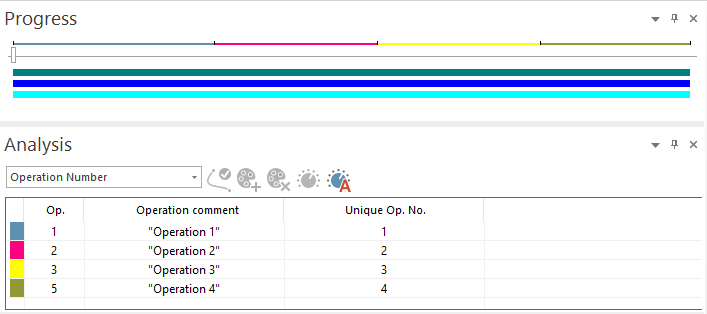
The colors of the operations in the progress bar are correlated with the colors of the Operation Number or Tool Number in the Analysis docking pane for toolpath analysis.
The color displayed on the progress bar will still correspond to the Operation Number if something other than Operation Number or Tool Number is selected in the toolpath Analysis docking pane.
Color stripes below slider
The three bars below the slider are report indicators and indicate the areas in the operations and simulation where different problems are reported in the Report docking pane. Incidents will appear as red segments.

Top down:
-
1st bar (green): Axis Limits Overrun and Axis Values Mismatch events.
-
2nd bar (blue): Collisions and gouges events.
-
3rd bar (cyan): Proximity alert events.
Progress - Context Menu
Right mouse click on the Progress docking pane to open a context menu called Change operation slider position with the following functionality:
-
In NC-based Mode, Jump to Block number is displayed: Enter a Block number and the simulation will jump to that move.
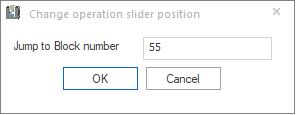
-
In Time-based Mode, Jump to Second is displayed: Enter the number of seconds and the simulation will jump to that point in time.
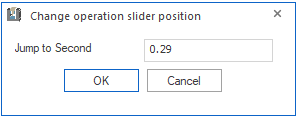
-
In Length-based Mode, Jump to Toolpath distance is displayed: Enter a toolpath distance and the simulation will jump to that distance.
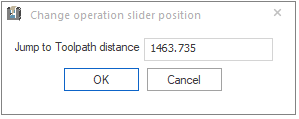
Bookmarks
All bookmarks added in the Move List docking pane are marked on the Progress bar.

Use these bookmarks for following actions:
-
Left-click on a bookmark icon to make the simulation instantly jump to that move.
-
Right-click on a bookmark icon to delete that bookmark
If bookmarks are set and you right-click on the Progress docking pane, a context menu appear with the following options:
-
Jump to ...: described in Progress - Context Menu above.
-
Delete All Bookmarks: Selecting this option to delete all bookmarks.
|