|
|
Simulation Docking Pane
The simulation can be paused using these options, and a message box will appear to notify about the condition that was met and led to the pause. Click the image to jump to the descriptions for that panel.
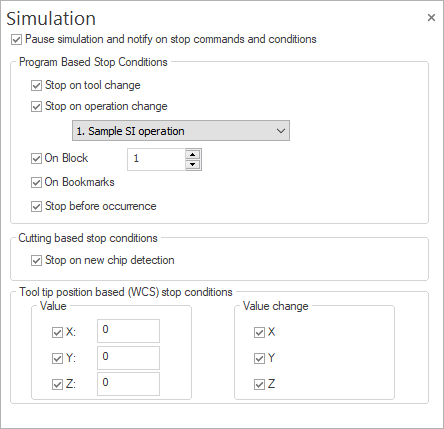
Pause simulation and notify on stop commands and conditions: this checkbox has 3 statuses:
-
marked: The simulation will pause and display a message containing the triggering factor whenever any condition corresponding to any activated option in the docking pane are met or when a stop command within the program is encountered.
-
semi-marked: The simulation will pause and display a message containing the triggering factor whenever any condition corresponding to any activated option in the docking pane are met, with the only exception being when a stop command is encountered within the program, in which case the simulation will just pause, without displaying any message.
-
unmarked: The simulation will not pause and will not display any message for any condition corresponding to any activated option in the docking pane or stop command within the program.
Program Based Stop Conditions
The simulation can be stopped at any of the next events:
-
Stop on tool change: by enabling/disabling this option, the user can choose if the simulation will be stopped or not at each tool change.
-
Stop on operation change: by enabling/disabling this option, the user can choose if the simulation will be stopped or not at each operation change, or only at a certain operation.
-
On Block: by enabling/disabling this option, the user can choose if the simulation will be stopped or not at a certain block number.
-
On Bookmarks: by enabling this option, the user can choose to stop the simulation whenever a bookmark is encountered. This is turned on by default.
-
Stop before occurrence: by enabling this option, the user can choose if the simulation will be stopped before any of the events above occur.
Cutting Based Stop Conditions
The simulation can be stopped at any of the next events:
-
Stop on new chip detection: by enabling/disabling this option, the user can choose if the simulation will be stopped or not each time when a new chip is detected during simulation. This option is available only while Material mode is enabled and it is also available in other places as an icon option (Measure window, for Remove functionalities).
Tool tip Position based (WCS) Stop Conditions
The simulation can be stopped at any of the next events:
-
Value (X, Y, Z): a certain axis value of the tool tip
-
Values change (X, Y, Z): a certain value change for the tool tip
|