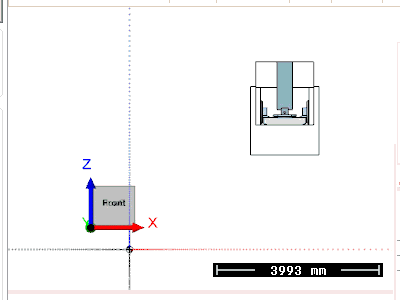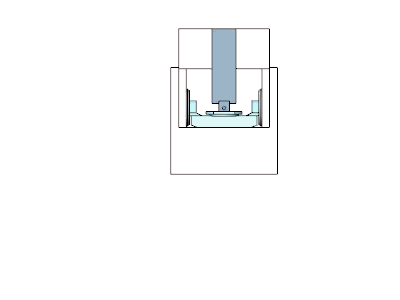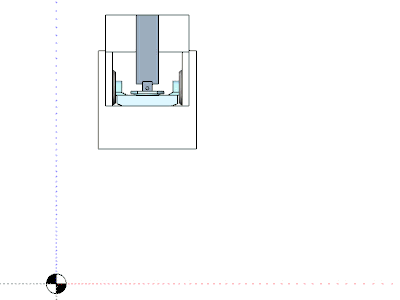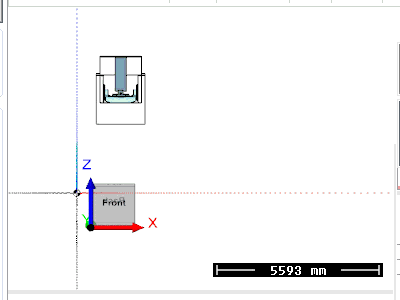ModuleWorks Mouse shortcuts
In the dialog you can define the mouse button assignments.
Commands
|
Command |
Default key(s) and/or mouse buttons |
Touchpad instead of Mouse |
Description |
Representation |
|---|---|---|---|---|
|
Pan |
Right Mouse Click |
Keep pressed Right button of Touchpad + move the finger on touch area in the direction where is need to make the pan |
This shifts the view in a 2D plan. |
|
|
Rotate |
Alt+Left Mouse Click |
Keep pressed Left button of Touchpad + move the finger on touch area in the direction that is need to rotate |
This type of rotation is based on rotation around a sphere and differentiate from others on the fact that the sphere is made from the all geometries in visible status. |
|
|
Lock Horizon Rotation |
Alt+Right Mouse Click |
|
This functionality allow user to choose one vertical axis and make all rotations around that axis. |
|
|
Continuous Lock Horizon Rotation |
Ctrl+Alt+Right Mouse Click |
|
This functionality allows the use to rotate the entire OpenGL scene around one axis continuously. |
|
|
Zoom |
Shift+Left Mouse Click |
|
This functionality allows the user to zoom in/out. |
|
|
Zoom in/out (to cursor) |
Mouse Wheel |
Shift + Left button of Touchpad + move finger on the touch area as it is need to make the zoom |
This functionality allows the user to zoom in/out at the cursor position. |
|
|
Zoom in/out invert (to cursor) |
Shift+Mouse Wheel |
|
This functionality allows the user to zoom in/out at the cursor position with an inverted control then the zoom in/out (to cursor). |
|
|
Zoom in (to cursor) |
Ctrl+Left Mouse Click |
Ctrl + Left button of Touchpad (each click on Left button mean closer zoom) or Ctrl + point with finger on touch area |
This functionality allows the user to zoom in at the cursor position, the zoom is done in steps at every command. |
|
|
Zoom out (to cursor) |
Shift+Alt+Left Mouse Click |
Shift+Alt+Left button of Touchpad (each click on Left button mean more far zoom) or Shift+Alt+point with finger on touch area |
This functionality allows the user to zoom out at the cursor position, the zoom is done in steps at every command. |
|
|
Rotate (around cursor) |
Left Mouse Click |
|
This type of rotation is based on Euler rotation and it is performed around a specific axis. The center of rotation can be defined in two ways:
The center of rotation is defined on the current selected point if the selection is performed on any geometry, part of the machine group.This behavior can be observed in the first representation. If the selection is set outside any geometry part of a machine group, the center of rotation is defined in relation to the X,Y and Z axis. This behavior can be observed in the second representation. |
Rotate (around cursor) - point on object
Rotate (around cursor) - point outside object |
|
Rotate sphere |
Ctrl+Right Mouse Click |
|
This type of rotation is based on rotation around a sphere and differentiate from others on the fact that the sphere is determined by the size of the graphic area. Rotate sphere (locally) - rotate around a sphere with the center of rotation defined in the center of the current geometry. Rotate (orbital) - planar rotation around the center of the graphic area. Rotate (90 deg) - 90 degree spheric rotation. |
|
|
Pick stock's points |
Middle Mouse Click |
Keep both buttons of Touchpad (right and left) pressed and with finger move in the area where is need to add a point and click there |
In the Measure tab allows the user to select points on the stock. |
|
|
Tool jump |
Double Left Mouse Click |
Move finger on touch area and double click in the point where the tool should jump |
Makes the tool jump to the closest toolpath point to the specified position. |
|
|
Tool reposition on plane orthogonal on its axis |
Ctrl+Shift+Left Mouse Click |
Ctrl+Shift+Left button of Touchpad |
Repositions the tool on orthogonal plane. |
|
|
Tool reposition along its axis |
Ctrl + Shift + Right Mouse Click |
Ctrl+Shift+Right button of Touchpad |
Repositions the tool along its axis according to the mouse click position. |
|
|
Tool teleport |
Shift+Double Left Mouse Click |
Shift + Double click with finger on Touchpad area |
Teleports the tool to the location of the mouse. |
|
|
Graphic Scene Context Menu |
Double Right Mouse Click |
|
Opens the context menu and also Highlight a machine element if double right mouse clicked on it. |
|
|
Highlight Object |
Ctrl+Double Right Mouse Click |
|
Highlight a object in a green color and if the machine tab is opened will. |
Note: This functionality depends on the comnputer hardware manufacturer, some of these controls may be different. Consult the technical specifications from the compute rhardware manufacturer.
Specify mouse and keyboard sequence
- Current keys: shows the current keys for that functionality.
- Choose the new key: displays a list of keys that can be assigned for that functionality
- Currently assigned to: shows to what functionality is assigned the selected key from Choose the new key.
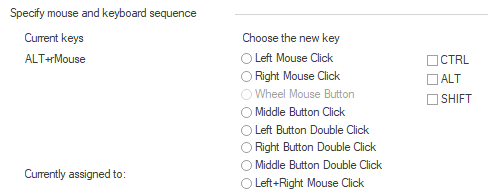
Action buttons
-
Assign: assign the chosen key(s) to the selected functionality.
If the key(s) is already assigned to another functionality, a pop-up message appears specifying the functionality to which the key is already assigned and asking if you want to reassign the shortcut key. Click Yes to re-assign the key to the new functionality.
- Remove: remove the assigned key(s) for the selected functionality, leaving it with no key assigned.
- Reset All: reset all the assigned keys for all functionalities to the default assignments.
-
Export All: create a *.keymap file that includes all keyboard and mouse shortcuts. The file can be loaded upon Machine Simulator startup.
- Close: close the window without any changes.