Quick Access Toolbar
This group of buttons offers quick access to the most common functions. This toolbar is also useful in full screen mode because it allows you to maintain control over the Machine Simulator.

Customize Quick Access Toolbar
There are two ways to customize the content of the Quick Access Toolbar:
- Using the Customize Quick Access Toolbar button
 and menu.
and menu. - Using the FILE > Options > Quick Access Toolbar dialog.
Customize Quick Access Toolbar using the Customize Quick Access Toolbar button and menu
You can use the Customize Quick Access Toolbar button  and menu to quickly add or remove buttons/options/features from the Quick Access Toolbar.
and menu to quickly add or remove buttons/options/features from the Quick Access Toolbar.
Click on the ones you want to enable or disable.
At the bottom of the menu there are additional options:
- More Commands...: Open the same windows that you can also access from FILE > Options > Quick Access Toolbar
- Show Below the Ribbon: Move the Quick Access Toolbar under the Ribbon.
- Minimize the Ribbon: Minimize the Ribbon.
Notes:
- The options on the Customize Quick Access Toolbar menu cannot be changed (you cannot add new options or remove existing options).
- The options are added in a pre-imposed order (as seen in the menu).
- For customers using the stand-alone or API integration of the Simulator, the Quick Access Toolbar does not contain the Open Machine File and Load NC File buttons, and the Load NC file is not present in the Customize Quick Access Toolbar drop-down menu.
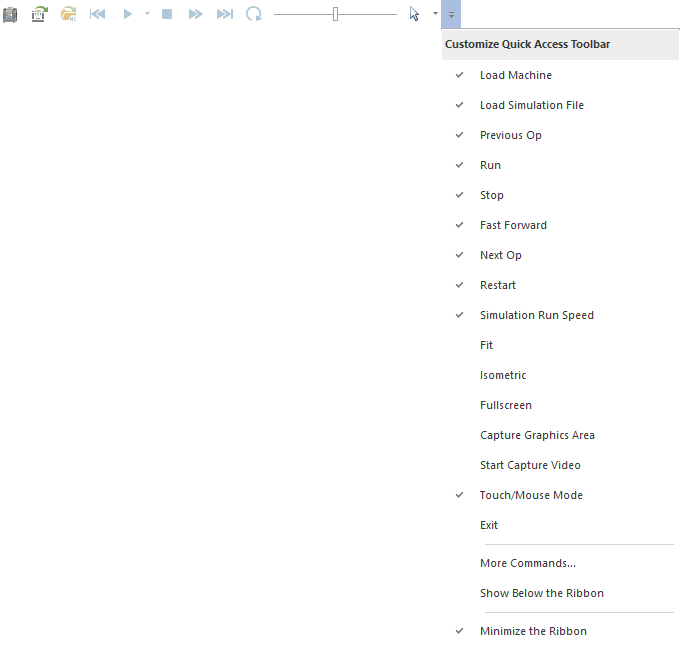
Customize the Quick Access Toolbar using the FILE - Options - Quick Access Toolbar dialog
This dialog has two main advantages over the simple Customize Quick Access Toolbar menu:
- It allows you to add and remove any functionality (button) to/from the Machine Simulator.
- It allows you to re-order the buttons on the Quick Access Toolbar.