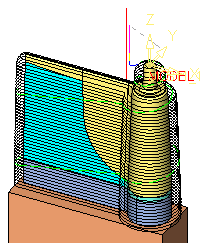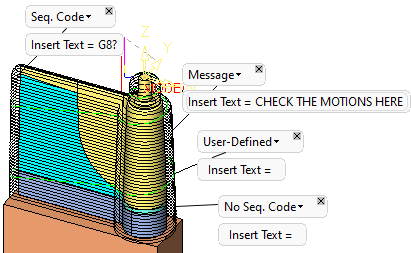|
|
Motion Editor > Messages: Options and Results
Select the procedure (from the Process Manager) and do one of the following:
-
Press the
 button
from the toolbar.
button
from the toolbar. -
Choose NC Utilities > Motion Editor > Motion Editor from the menu bar.
-
Right-click on the procedure and select NC Guide Commands > Motion Editor from the popup menu.
Once in the Motion Editor, select Messages from the Motion Editor Guide.
The Motion Editor Messages tool enables you to insert messages at selected toolpath (TP) nodes. When post processing, these messages are displayed in the G-CodeG-Code and can be used to give commands to the machine operator.
|
Before inserting messages |
After inserting messages |
|
|
|
Required Step 1 
Pick the toolpath node at which to insert a message. If necessary, use the Navigator to hide or show portions of the toolpath.
-
Pick the required toolpath node.
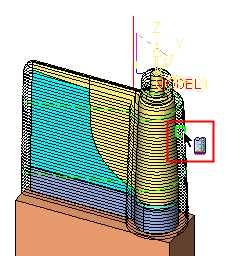
The following dialogs are displayed to enable you to enter a message:
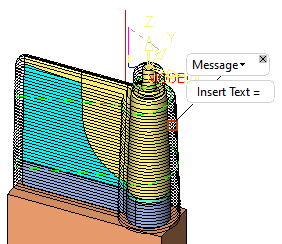
-
Click the dropdown arrow to display the following list of available message types:
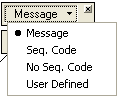
Message
Sequenced Code
No Sequenced Code
User-Defined
-
Select the required message type, click on the Insert Text field and enter the required message.
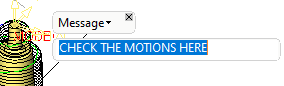
The message is displayed as follows:
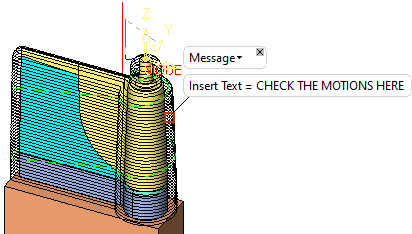
To change the message at any point, simply click the Insert Text field and enter a new message. To delete a message, click on the x in the message type dialog. To move a pair of message dialogs, click on the borders and drag the dialogs to the required location.
-
Add messages as required:
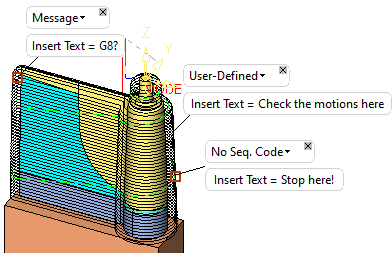
-
Multiple messages can be added to the same node, if required. For example, a message is added to a node, as shown below:
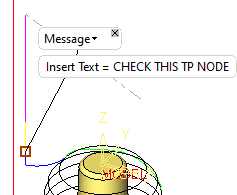
Add additional messages to the same node by picking the node a second time. When multiple messages are added to the same TP node, an additional parameter is displayed showing the message order preference.
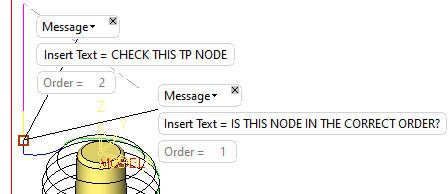
Note: When post processing, these messages are displayed in the G-CodeG-Code and can be used to give commands to the machine operator. In the case of multiple messages at the same node, the order number enables the operator to execute the commands in the right order.
-
All messages added in the current session are saved and hidden. Press Cancel
 to exit the feature guide without saving the messages added in the current session.
to exit the feature guide without saving the messages added in the current session.After messages are added, they are displayed each time you enter the Motion Editor Messages tool.
|