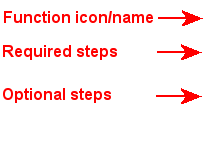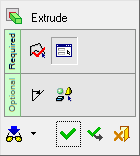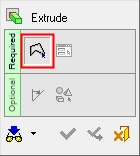Feature Guide
The Feature Guide provides the Required and Optional steps you can perform in order to complete a function operation.
Most Cimatron functions are implemented by a series of steps. These steps can include selecting geometry, defining parameters, defining direction, etc. To simplify the process of each function, a Feature Guide is provided to walk you through the required and optional steps of each function.
Note: Some functions (i.e., Line) are implemented by only one step. In these cases, a Single-Step Guide is opened.
By default, this dialog area appears above the Feature Tree. You can move or remove the dialog from this location. In addition, during any function you can always right-click to open the Feature Guide on the display. Use the Auto Hide feature, which appears on all Feature Guides and information trees, to increase the viewable display area.
The Feature Guide has the following appearance:
|
Feature Guide Buttons: |
||||||||||||
|
|
|||||||||||
A Preference option enables the display of the Feature Guide approval options in the graphics window, in addition to also being displayed in the Feature Guide.
The Feature Guide approval options are displayed in the top right corner of the Cimatron graphics window.
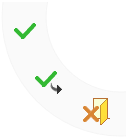
Feature Guide Steps
When you invoke a function, the first relevant step of the Feature Guide is activated. This may be the first Required Step (for selecting entities upon which an operation is to be performed), or, if the entities were preselected prior to invoking the function, then the second Required Step (if it exists) is automatically activated.
Once all the Required Steps have been performed, the approval buttons (in the example below, OK, Apply and Exit) are displayed. See the Preview Options below.
|
Required Step 1 active: |
Required Step 1 complete |
|
|
|
The following guidelines govern the use of Feature Guides:
-
When you have completed a step, you either proceed automatically to the next step or, in some cases you must <exit> to continue to the next step.
-
Icons for steps that have been completed are marked with a red check mark; see the above example.
-
Icons of active (current) steps appear pressed.
-
For optional steps, you must click the button. Optional steps are not opened automatically.
-
To redo any step, simply press the relevant button.
-
To reopen the Feature Guide to edit a feature, right-click on the feature or its name in the Feature Tree, and select Edit Feature from the popup submenu.
-
If you are working in one function and enter an immediate function while still in the original function, you will see both function icons. See the Example of working with Immediate Functions
Preview Options
You can set the Feature Guide Preview to manual or auto, depending on how you want to view the function results. The default mode can be set in the Preferences; Sketcher Preferences (for sketcher-specific tools) or Modeling Preferences (for all other modeling functions).
See Preview: Auto Manual for additional information.
See the Preferences > Modeling > General for preview default settings.
The following Preview options are available in the dropdown list:
|
Preview Options: |
Auto Preview icon: |
Manual Preview icon: |
|
|
|
|
|
|
Auto Preview: Automatically
preview the expected results of an operation. This enables you to immediately
view the results of parameter changes, before applying them. |
|
|
Manual Preview: Previewed results are not automatically displayed on the screen. The results of the operation are displayed after applying the changes. |
Note: When the Auto Preview is turned on and the preview fails (for example, due to a geometric impossibility), a message is displayed.
Note: Non-Uniform operations for Scale and Shrinkage Compensation functions will only work in manual preview mode for performance issues, regardless of the defined preference options or if automatic preview is set in the Feature Guide.