|
|
Override Face Color 
Access: Open this function from the following location:
-
Select View > Settings > Override Face Color from the menu bar.
When setting color to an object, override the color of all its faces (faces lose their individual color and receive color from the object to which they belong).
The default is not to override the object's face colors. This option is only available in the Part and NC environments.
Override Face Color Option Selected
The face color is overwritten by the color of the object.
The top face of this pin is YELLOW. If we assign another color (GREEN) to the whole object, the YELLOW face will also be changed to GREEN.
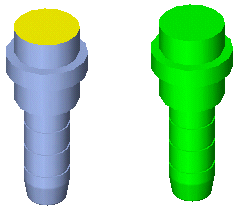
Override Face Color Option Unselected
The original face color remains (Default).
The top face of this pin is YELLOW. If we assign another color (GREEN) to the whole object, the YELLOW face remains YELLOW.
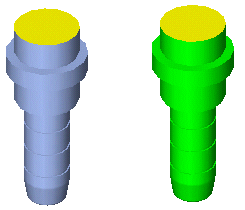
|
