|
|
Drafting Preferences > General > Drafting Styles
Access: Invoke this function from one of the following locations:
-
Select the Preferences button
 from the Quick Access Toolbar, or
from the Quick Access Toolbar, or -
Select Tools > Main Tools > Preferences from the menu bar.
Navigate to Drafting > General > Drafting Styles.
Define the default style for any drafting symbol under the Textual, Symbols, and GD&T Symbol Menus (such as Dimension, Geometrical Tolerance, Surface Roughness, Marking, etc.) and set the default location for saving the styles.
The Drafting Styles dialog is displayed.
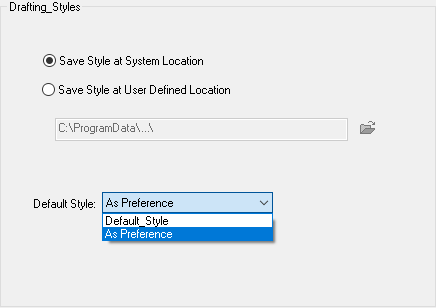
Interaction
Set the required defaults for Drafting styles.
Set the default style you want to use and the location of the saved style files. This is important as the dropdown menu will look for style files in that location.
|
Save Style at System Location |
Save the drafting styles at the system-defined location. The system-defined location for Drafting Style files (*.DSL) is in the following folder:
...\ProgramData\Cimatron\Cimatron\2026.0\Data\templates\Drafting_Styles ...\ProgramData\3D Systems\Cimatron\2026.0\Data\templates\Drafting_Styles |
|
Save Style at User-Defined Location |
Save the drafting style at a user-defined location. |
|
Default Style |
This dropdown shows all the styles in the folder and its sub-folders. |
Select the appropriate approval option.
|
