|
|
Drafting Preferences > General > Font Style
Access: Invoke this function from one of the following locations:
-
Select the Preferences button
 from the Quick Access Toolbar, or
from the Quick Access Toolbar, or -
Select Tools > Main Tools > Preferences from the menu bar.
Navigate to Drafting > General > Font Style.
Define the font styles annotation.
Font styles can be defined globally or each annotation can be given a specific font style.
The Font Style dialog is displayed.
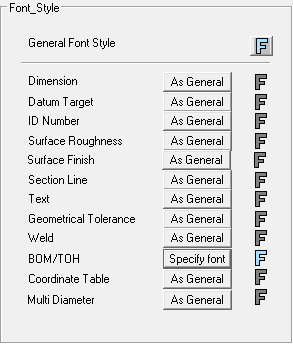
Interaction
-
Set the required font styles.
Either select the general font style globally (as above), or define a specific font style for each annotation.
-
Defining a global font style
-
Click the Font button
 to display the Font Style dialog.
to display the Font Style dialog.
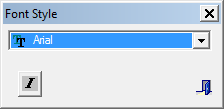
-
Select the required font type from the dropdown list of Windows fonts. The five most recently used fonts are displayed at the top of the list.
-
Leave the other font styles As General.
-
-
Defining a specific font style for each annotation
-
Click the appropriate As General button to toggle it to Specific font.
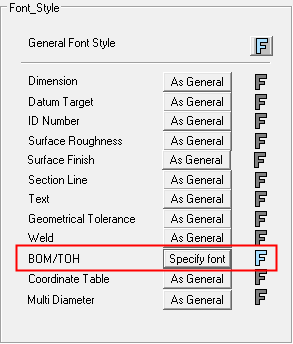
-
The Font button
 is displayed. Click the Font button and define the required font as described above.
is displayed. Click the Font button and define the required font as described above.
-
-
-
Select the appropriate approval option.
|